-
Notifications
You must be signed in to change notification settings - Fork 17
In app messages
In-App messages are a type of communication tool with mobile users that includes banners, pop-ups and other formats that appear on screen of mobile applications while users are interacting with it. Read more documentation
Previously known as
Full-featured In-App notifications.
Feature is available since 9.0.0 version, Huawei SDK 6.0.0
In-App messages are disabled by default. To enable them, you need to call .withFullFeaturedInApps(). Without calling this method, In-App messages will trigger the MESSAGE_RECEIVED broadcast event but will not be displayed within the WebView.
Enabling this feature also enables JavaScript execution on the webView for the feature proper work
MobileMessaging.Builder(application)
.withFullFeaturedInApps()
.build()expand to see Java code
new MobileMessaging.Builder(application)
.withFullFeaturedInApps()
.build();After Mobile Messaging SDK is integrated into your app, you just need to create a Flow in Infobip Customer Portal, choose "Send In-app message" element and select "New Message", In-App message Editor will be opened, where you can create In-App message according to your preferences.
| Banner | Pop-up | Fullscreen |
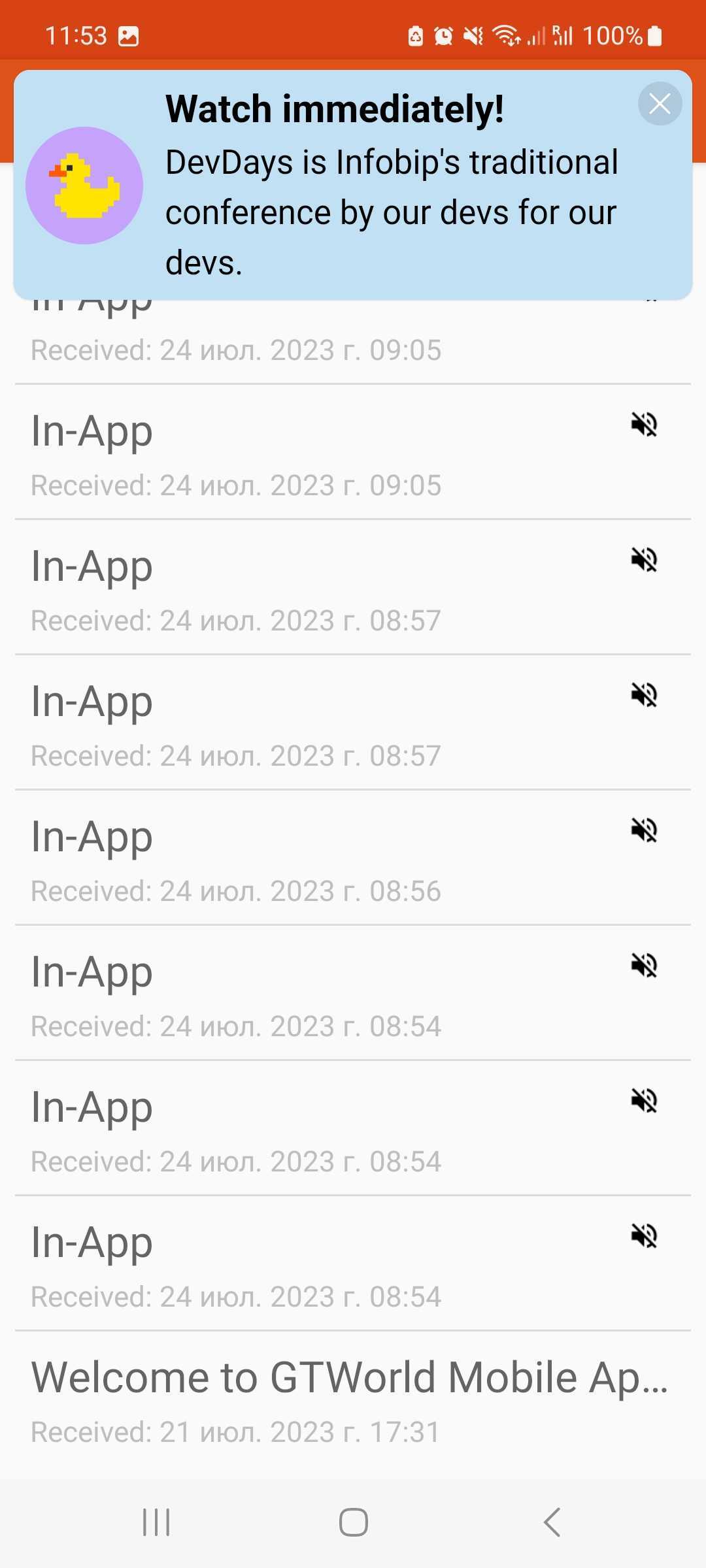 |
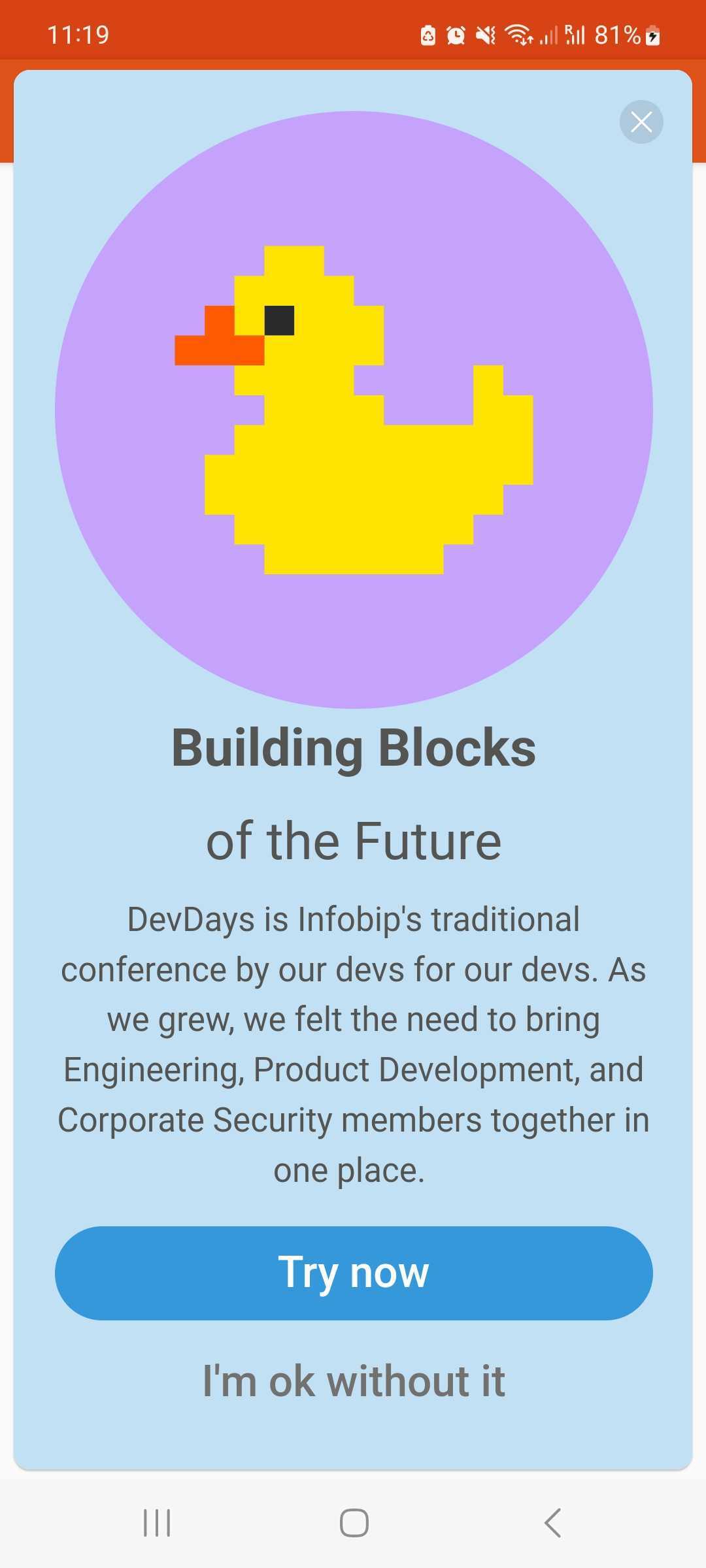 |
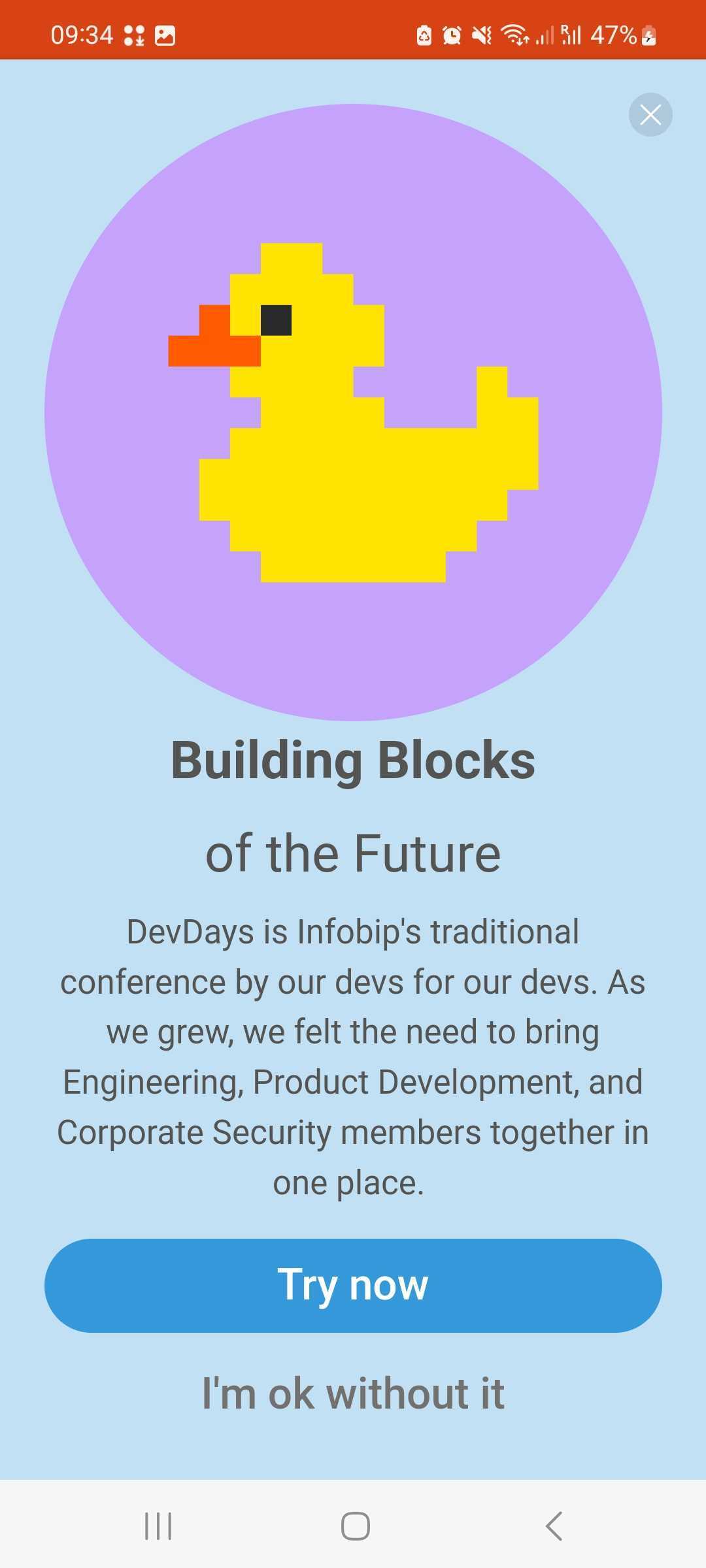 |
Following on-tap actions are supported for the Banner and for the action buttons of other In-App message types:
- Open URL in browser
- Open URL within the webView
- Open page in mobile app
More information can be found on the How to define specific action on notification or in-app primary button tap(open url, deeplink)?
Additionally, MobileMessaging SDK will trigger:
- notificationTapped event if user tapped the banner In-App message
- notificationActionTapped event if user tapped an action button of the Pop-up or Fullscreen message
-
If you do not enable the feature or use older versions of the Mobile Messaging SDK without this feature support, the messages will be received, but will not be displayed. The Broadcast event MESSAGE_RECEIVED will be triggered.
-
For In-App messages, the
Messageobject in the fieldbodycontains text "In-App" for technical reasons, but this field won't be involved in the process of displaying an In-App message in the WebView. -
For In-App messages, the
Messageobject in the fieldsilentwill always be set to "true".
It's possible to disable In-App messages and Mirror push notifications, for further details check this page - Disable In-App notifications.
If you have any questions or suggestions, feel free to send an email to [email protected] or create an issue.
- Library events
- Server errors
- Users and installations
- Messages and notifications management
- Inbox
Geofencing API- DEPRECATED- Android Manifest components
- Privacy settings
- In-app chat
- Infobip RTC calls and UI
- Backup rules