-
-
Notifications
You must be signed in to change notification settings - Fork 53
Control Names
The names of some of the controls have been discussed in multiple pages (especially Control Types). This page provides the complete list of controls that can be styled.
Please note: You will often see some controls sharing the same name as others. This simply means that they will all get the same customizations from the active Style.

| No. | Name | Type | Description |
|---|---|---|---|
| 1a | actnDrawer |
ImageButton | Button launching the left drawer (same name is used for the drawer itself). |
| 1b | extnDrawer |
ImageButton | Button launching the right drawer in Main GUI (same name is used for the drawer itself). |
The footer is not present in Script Window.

| No. | Name | Type | Description |
|---|---|---|---|
| 1c | stylePrompt |
TextLabel | Displays "Style :" or its equivalent from texts in Language file. |
| 1d | styleOptions |
ChoiceButton | Style selector |
| 1e | langPrompt |
TextLabel | Displays "Language :" or its equivalent from texts in Language file. |
| 1f | langOptions |
ChoiceButton | Language selector |
| 1g | donateBtn |
ImageButton | Launches my Ko-fi page :) |
| 1h | discordBtn |
ImageButton | Opens invite for WARP's discord server. |
| 1j | githubBtn |
ImageButton | Launches WARP's GitHub page. |
| 1k | settingsBtn |
ImageButton | Opens the Settings Dialog for the tool. |
| 1m | infoBtn |
ImageButton | Opens the About Dialog with details about the tool. |
The filter & sort controls come together in the same row and are used for controlling an associated list.

The find controls are associated with the Output window and help with moving the cursor to specific texts quickly.

As you can see, both have similar set of controls.
| No. | Name | Type | Description |
|---|---|---|---|
| 2a | search |
Image | Only has 1 path key - indicator to specify the image to use. |
| 2b | rexBtn |
ImageToggler | For toggling between Regular expression and Glob style matching. |
| 2c | csBtn |
ImageToggler | For setting case sensitivity of the expression provided. |
| 2d/2k | filterEntry |
StringField | This is where you enter the pattern to look for. |
| 2e | sortLabel |
TextLabel | Displays "Sort" or its translation if available. |
| 2f | sort |
ImageToggler | For setting the sort order i.e (A->Z) or Z->A). |
| 2g | byLabel |
TextLabel | Displays "By" or its translation if available. |
| 2h | sortCategory |
ChoiceButton | Category selectors for sorting Patch, Extension and Exe Lists. |
| 2j | finderPrompt |
TextLabel | Displays "Find" or its equivalent from texts in Language file. |
| 2m | prevBtn |
ImageButton | Move cursor to previous match. Also works with Up arrow key. |
| 2n | nextBtn |
ImageButton | Move cursor to next match. Also works with Down arrow key. |
| No. | Name | Type | Description |
|---|---|---|---|
| 11 | actionFrame |
TitledFrame | The frame used for all Quick Actions across all UI. |
contextMenu |
ContextMenu | The Right Click Menu | |
hscroll |
Scroller | Horizontal scrollbar used in a TextEditor (it does not become visible often) | |
vscroll |
Scroller | Vertical scrollbar used in a TextEditor | |
clearBtn |
ImageButton | The small button that pops up in a StringField enabling instant clean up. |
Now let's have a look at the remaining controls in the Main GUI.
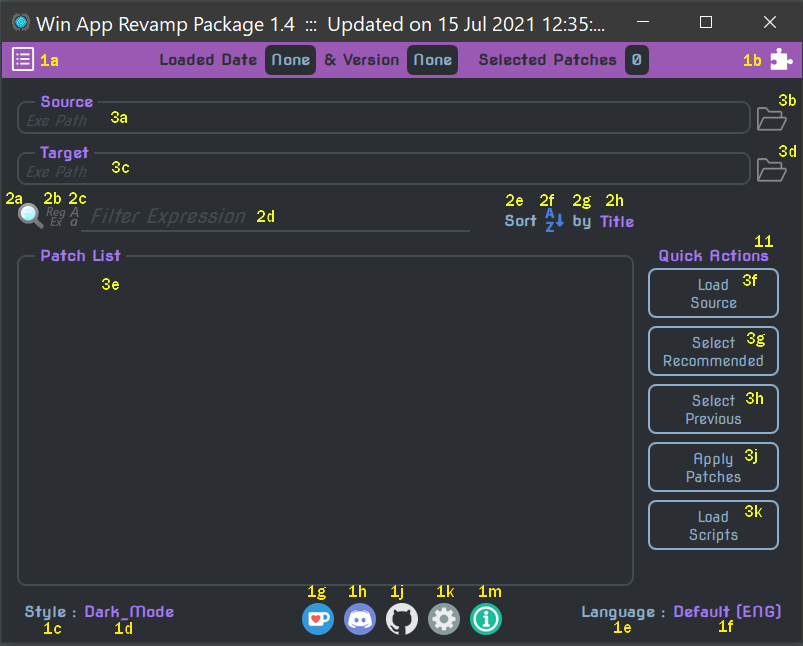
| No. | Name | Type | Description |
|---|---|---|---|
| 3a | srcEntry |
StringField | Source exe input field. |
| 3c | tgtEntry |
StringField | Target exe input field. |
| 3b/3d | browseBtn |
ImageButton | Browse files for srcEntry and tgtEntry. |
| 3e | patchFrame |
TitledFrame | Wraps the Patch List. |
| 3f | loadSrcExe |
TextButton | Loads the Source exe and fills the Patch List with valid patches. |
| 3g | selectRcmd |
TextButton | Selects all 'recommended' patches in the Patch List. |
| 3h | selectPrev |
TextButton | Selects all previously used patches in the Patch List. |
| 3j | applyPatches |
TextButton | Applies all selected patches to generate the Target exe. |
| 3k | loadChangedScripts |
TextButton | Loads all modified scripts (since the last time it was loaded). |
The following controls are common across all the tabs.
| No. | Name | Type | Description |
|---|---|---|---|
| 4a | tabs |
TabBar | It houses the 4 tab heads. The titles for each tab is picked up from the Language. |
| 4b | runTest |
TextButton | Initiates tests on tester exes using selected patches and/or extensions. |
| 4c | loadChangedScripts |
TextButton | Loads all modified scripts (since the last time it was loaded). |
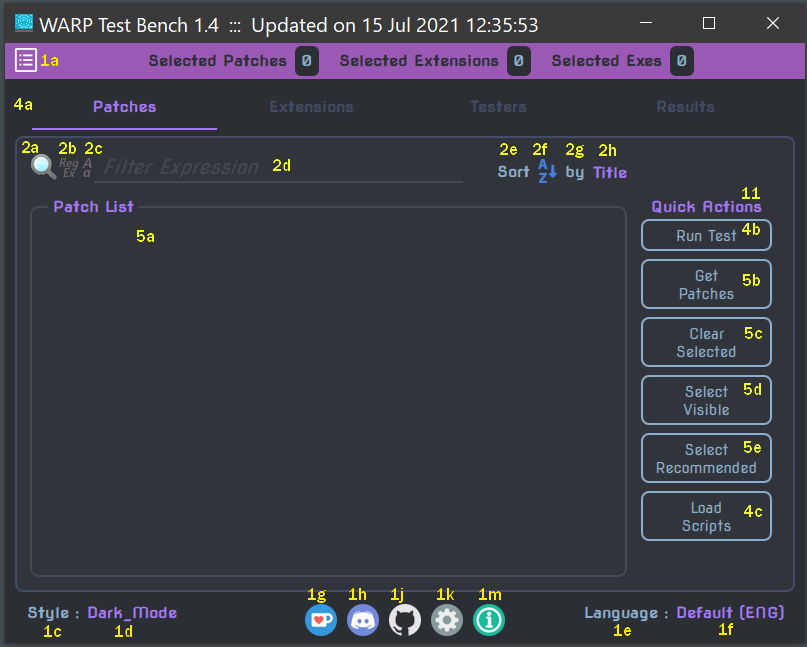
| No. | Name | Type | Description |
|---|---|---|---|
| 5a | patchFrame |
TitledFrame | Wraps the Patch List. |
| 5b | getPatches |
TextButton | Fills up the Patch List with all defined patches. |
| 5c | clearSelPatches |
TextButton | Deselects all patches in the Patch List. |
| 5d | selVisiblePatches |
TextButton | Selects all visible patches (after filtering) in the Patch List. |
| 5e | selectRcmd |
TextButton | Selects all recommended patches in the Patch List. |
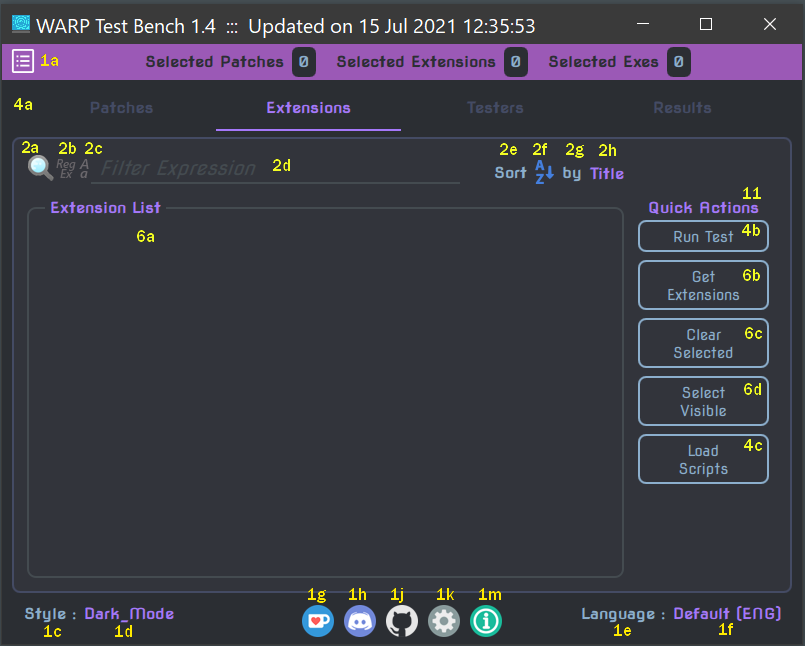
| No. | Name | Type | Description |
|---|---|---|---|
| 6a | extnFrame |
TitledFrame | Wraps the Extension List. |
| 6b | getExtns |
TextButton | Fills up the Extension List with all user-defined extensions. |
| 6c | clearSelExtns |
TextButton | Deselects all extensions in the Extension List. |
| 6d | selVisibleExtns |
TextButton | Selects all visible extensions (after filtering) in the Extension List. |
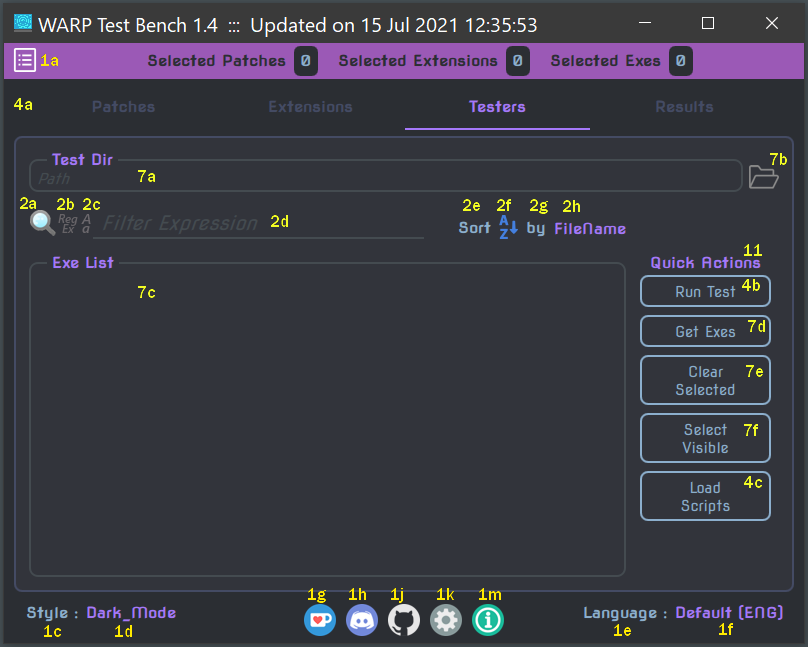
| No. | Name | Type | Description |
|---|---|---|---|
| 7a | dirEntry |
StringField | Test Dir input field. |
| 7b | browseBtn |
ImageButton | Browse folders for dirEntry. |
| 7c | extnFrame |
TitledFrame | Wraps the Exe List. |
| 7d | getExes |
TextButton | Fills up the Exe List with the .exe filenames from the Test Dir. |
| 7e | clearSelExes |
TextButton | Deselects all exes in the Exe List. |
| 7f | selVisibleExes |
TextButton | Selects all visible exes (after filtering) in the Exe List. |
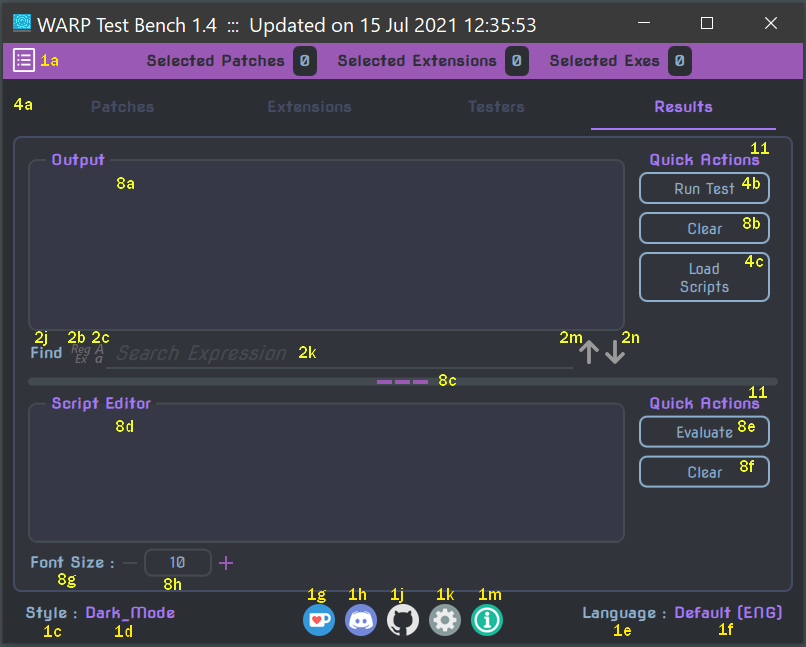
| No. | Name | Type | Description |
|---|---|---|---|
| 8a | outputView |
ScrollArea + TextEditor | Combination of controls used for creating the Output view. |
| 8b | clearOutput |
TextButton | Cleans up the Output view. |
| 8c | splitArea |
SplitArea | Splits up the window between the 2 sections vertically with the option of resizing them interactively. |
| 8d | scriptEditor |
ScrollArea + TextEditor | Combination of controls used for creating the Script Editor. |
| 8e | evalScript |
TextButton | Executes the contents of the Script Editor in the underlying QJS engine and display the result in the Output view. |
| 8f | clearEditor |
TextButton | Cleans up the Script Editor. |
| 8g | fontSizePrompt |
TextLabel | Displays Font Size : or its equivalent from texts in Language file. |
| 8h | sizeField |
IntegerField | Sets the font size to use in the Script Editor. |
The script window is more or less identical to the Results tab in appearance.
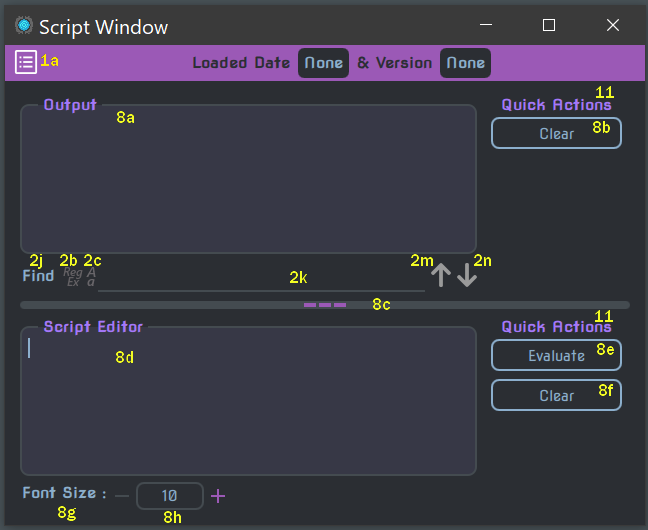
All the windows have the Action drawer on the left side, but only Main GUI has the Extension drawer on the right side.
It is named actnDrawer. Based on the tool in which it was invoked the number of Action items available in the drawer varies.
In Main GUI
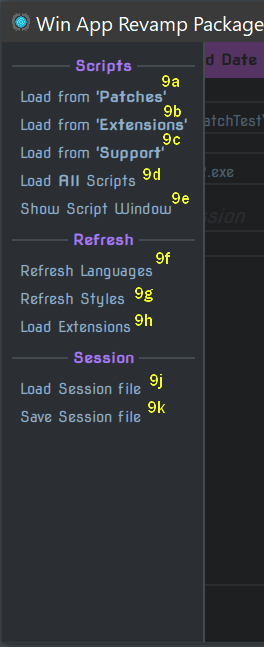
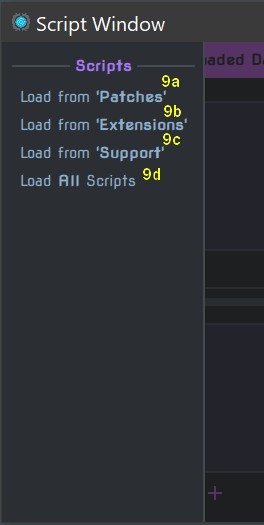
In Test Bench
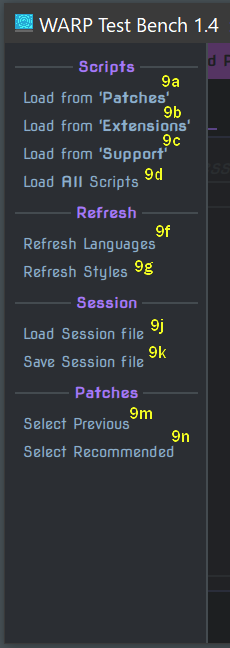
The following list of Action items gets added to the Action drawer.
| No. | Name | Description |
|---|---|---|
| 9a | loadPatchScripts |
Loads all scripts from 'Scripts/Patches'. |
| 9b | loadExtnScripts |
Loads all scripts from 'Scripts/Extensions'. |
| 9c | loadSuppScripts |
Loads all scripts from 'Scripts/Support'. |
| 9d | loadAllScripts |
Loads all scripts from 'Scripts/Support', 'Scripts/Patches' and 'Scripts/Extensions'. |
| 9e | showScriptWin |
Pops up the Script Window. |
| 9f | refreshLanguages |
Refreshes the choices in langOptions button from 'Languages' folder. |
| 9g | refreshStyles |
Refreshes the choices in styleOptions button from 'Styles' folder. |
| 9h | loadExtns |
Loads valid extensions from 'Extensions.yml' file into extnDrawer (into the 'From Scripts' section). |
| 9j | loadSession |
Loads a session YAML file. |
| 9k | saveSession |
Saves all patch selections & inputs to session YAML file. |
| 9m | selectPrev |
Selects all previously used patches in the Patch List. |
| 9n | selectRcmd |
Selects all 'recommended' patches in the Patch List. |
It is named extnDrawer and only available in Main GUI.
There are 3 Action items available for the Inbuilt extensions and anything new that get defined will come under the From Scripts section.
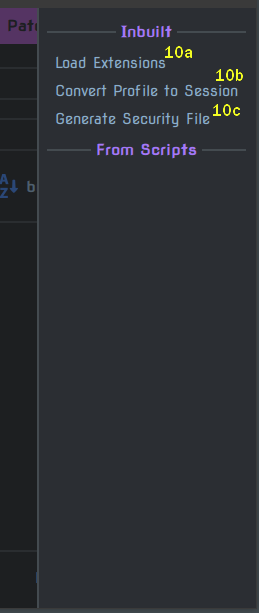
| No. | Name | Description |
|---|---|---|
| 10a | loadExtns |
Loads valid extensions from 'Extensions.yml' file into the 'From Scripts' section. |
| 10b | pro2Session |
Extension for converting NEMO profile to a Session file. |
| 10c | genSecFile |
Extension for generating the .secure.txt for any specified file. |
All the dialogs have atleast 1 out of the 2 buttons listed below.
| No. | Name | Type | Description |
|---|---|---|---|
| 15a | acceptor |
TextButton | Usually appears as OK or Yes button. |
| 15b | rejector |
TextButton | Usually appears as Cancel or No button. |
It is named settingsBox and depending on the tool the options & buttons inside are completely different.
For Main GUI:
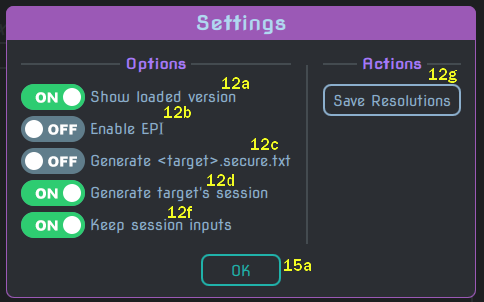
| No. | Name | Type | Description |
|---|---|---|---|
| 12a | showVersion |
TextSwitch | Controls the visibility of the Exe's version display. |
| 12b | enableEpi |
TextSwitch | Enables/Disables the generation & loading of EPI files. |
| 12c | genTgtSecure |
TextSwitch | Enables/Disables the generation of .secure.txt files for Target exes. |
| 12d | genTgtSession |
TextSwitch | Enables/Disables the generation of Session files along with the Target exe. It will have the inputs and patches used. |
| 12f | keepInputs |
TextSwitch | Controls whether the inputs from a Session file should be kept as-is OR ask user for confirmation/alteration per input. |
| 12g | saveResolutions |
TextButton | Saves the current resolutions of Main GUI & Script Window as default. |
For Test Bench:
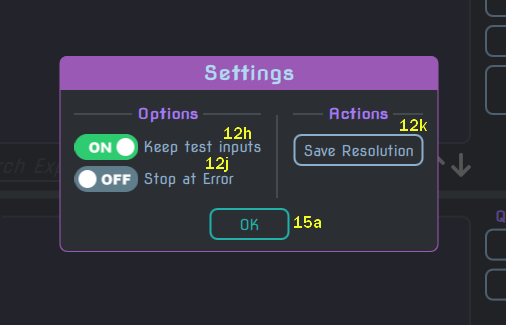
| No. | Name | Type | Description |
|---|---|---|---|
| 12h | keepTestInputs |
TextSwitch | Controls whether the previously saved inputs should be used for all succeeding tests. |
| 12j | stopAtError |
TextSwitch | Controls whether a test should stop at the first error. |
| 12k | saveResolution |
TextButton | Saves the current resolution of Test Bench as default. |
It is named aboutBox and contents look different based on the tool.
For Main GUI:
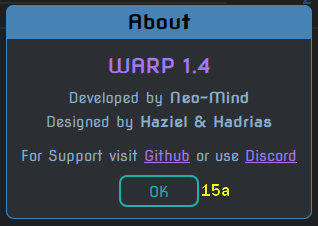
For Test Bench:
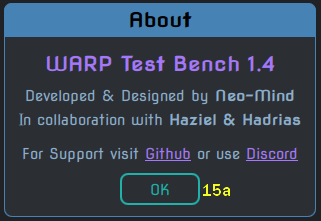
As explained in 'Control Types' page, there are 4 message boxes and their names are:
-
successBox(Also used for general information)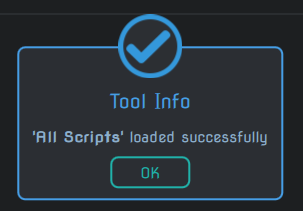
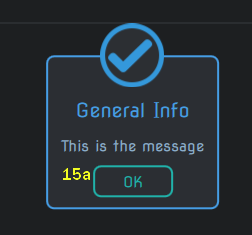
-
warnBox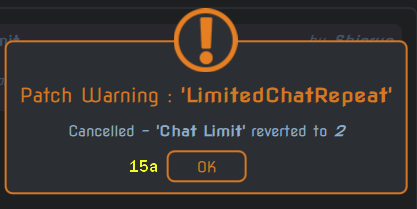
-
errBox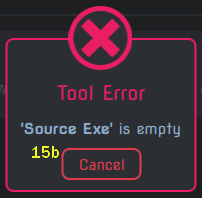
-
queryBox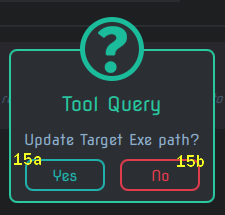
As explained in it's page, the dialog gets various controls added inside dynamically based on the DataType requested.
The name of the dialog is always inputDialog.
-
Boolean
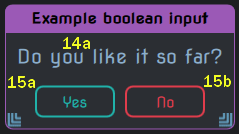
-
Integer
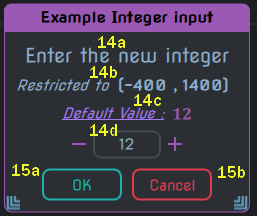
-
Float
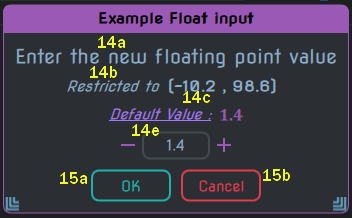
-
Text
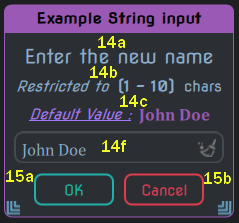
-
Hex
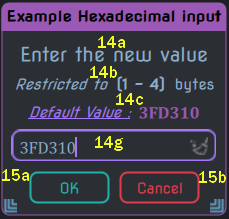
-
Folder
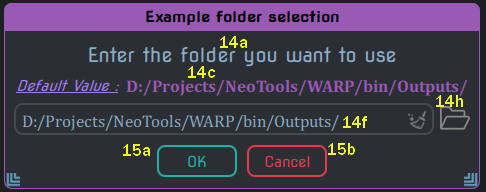
-
File
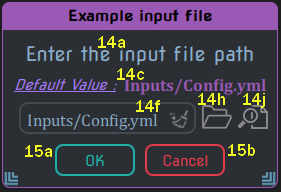
-
Int vector
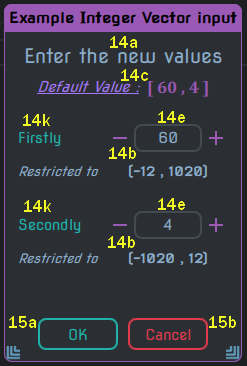
-
Float vector
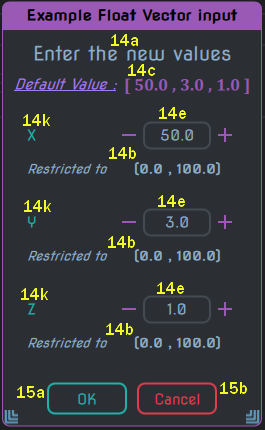
-
Font size
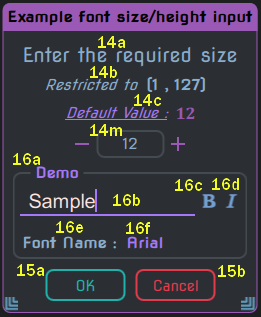
-
Font name
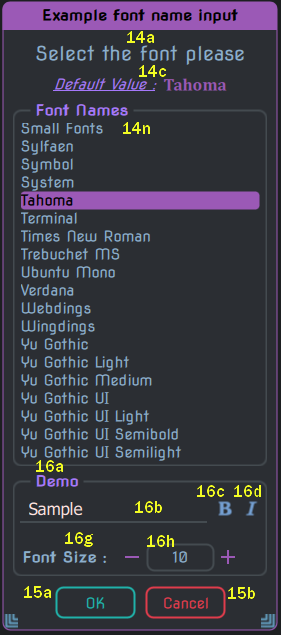
-
Choice (pick 1)
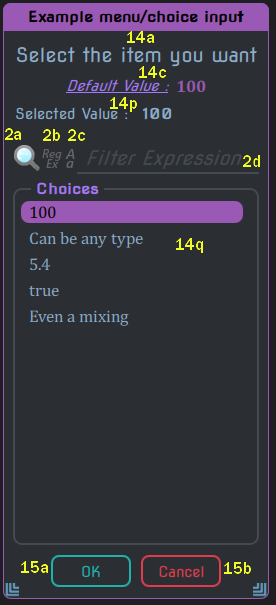
-
Choice (pick multiple)
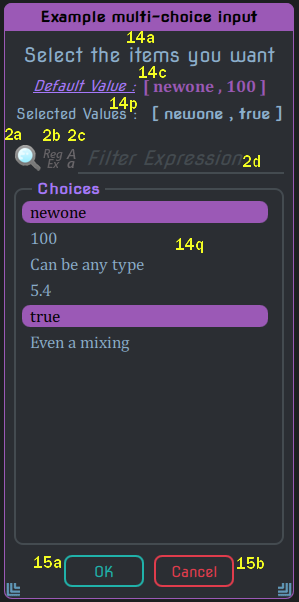
-
Color
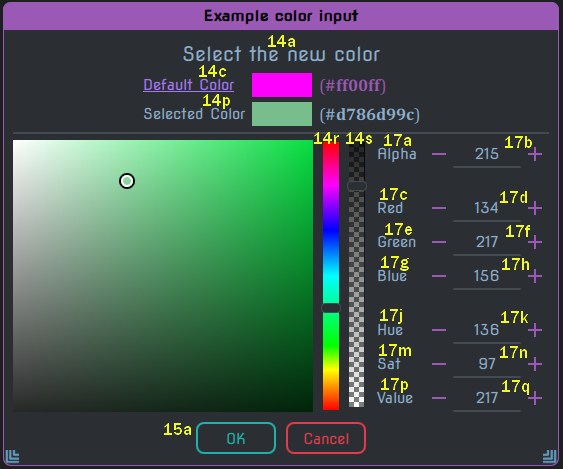
The list of controls:
| No. | Name | Type | Description |
|---|---|---|---|
| 14a | uiPrompt |
TextLabel | Displays the prompt provided to Exe.GetUserInput. |
| 14b | limitPrompt |
TextLabel | Displays the limits associated with the input (it could be value itself or bytes/characters). |
| 14c | defValuePrompt |
TextLabel | Displays the default value provided to Exe.GetUserInput. It also has link to set the default value. |
| 14d | intInput |
IntegerField | The input field used for Integer types. |
| 14e | floatInput |
FloatField | The input field used for Floating point types. |
| 14f/14g | strInput |
StringField | The input field used for various string types (including D_Hex for now). |
| 14h | browseBtn |
ImageButton | Button for browsing the filesystem. |
| 14j | viewBtn |
ImageButton | Button for viewing the currently specified file. |
| 14k | idxPrompt |
TextLabel | Displays the index names for each of the elements in D_Vec*. |
| 14m | sizeField |
IntegerField | The input field for the font size. |
| 14n | fontFrame |
TitledFrame | Wrapper over the list of font names to select from. |
| 14p | selValuePrompt |
TextLabel | Displays the currently selected Value |
| 14q | choiceFrame |
TitledFrame | Wrapper over the list of choices for D_Choice & D_MultiChoice. |
| 14r | hueSlider |
Slider | Used for selecting the hue component for D_Color. |
| 14s | alphaSlider |
Slider | Used for selecting the alpha component for D_Color. |
The list of controls that form the demonstration section for D_FontName & D_FontSize
| No. | Name | Type | Description |
|---|---|---|---|
| 16a | demoFrame |
TitledFrame | Outer Demo frame |
| 16b | demoText |
StringField | The field containing the sample text. |
| 16c | boldBtn |
ImageToggler | Controls the boldness of the sample text. |
| 16d | italicBtn |
ImageToggler | Controls the italicization of the sample text. |
| 16e | fontNamePrompt |
TextLabel | The Font Name prompt. |
| 16f | fontSelector |
ChoiceButton | Select the font from those available in the system to demonstrate the size with. |
| 16g | fontSizePrompt |
TextLabel | The Font Size prompt. |
| 16h | sizeField |
IntegerField | Specifies the size to demonstrate the font with. |
The list of controls used for D_Color to manually enter component values.
| No. | Name | Type | Description |
|---|---|---|---|
| 17a | alphaPrompt |
TextLabel | The Alpha prompt. |
| 17b | alphaField |
IntegerField | Field for entering the alpha component. Ranges from 0 to 255. |
| 17c | redPrompt |
TextLabel | The Red prompt. |
| 17d | redField |
IntegerField | Field for entering the red component. Ranges from 0 to 255. |
| 17e | greenPrompt |
TextLabel | The Green prompt. |
| 17f | greenField |
IntegerField | Field for entering the green component. Ranges from 0 to 255. |
| 17g | bluePrompt |
TextLabel | The Red prompt. |
| 17h | blueField |
IntegerField | Field for entering the red component. Ranges from 0 to 255. |
| 17j | huePrompt |
TextLabel | The Hue prompt. |
| 17k | hueField |
IntegerField | Field for entering the hue component. Ranges from 0 to 360. |
| 17m | satPrompt |
TextLabel | The Saturation prompt. |
| 17n | satField |
IntegerField | Field for entering the saturation component. Ranges from 0 to 255. |
| 17p | valPrompt |
TextLabel | The Value prompt. |
| 17q | valField |
IntegerField | Field for entering the value component. Ranges from 0 to 255. |