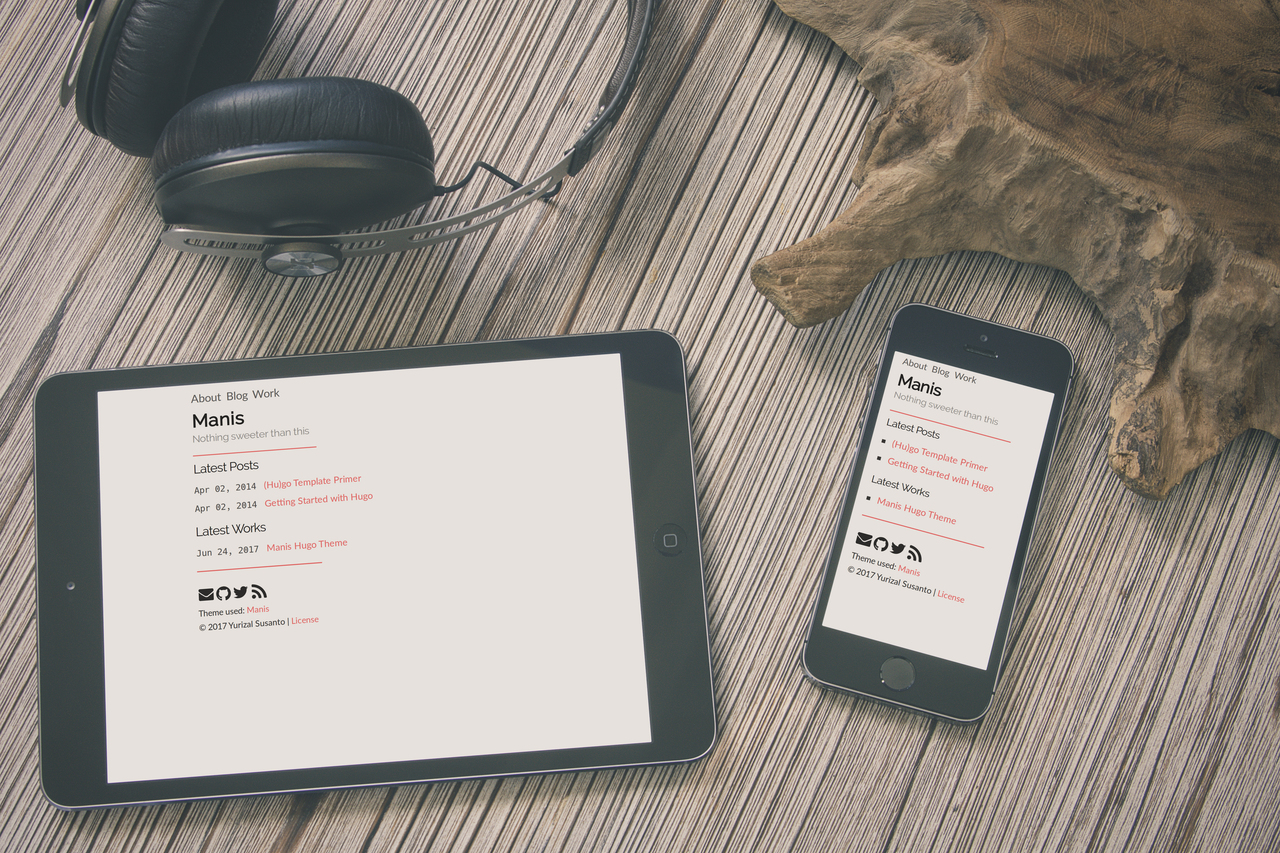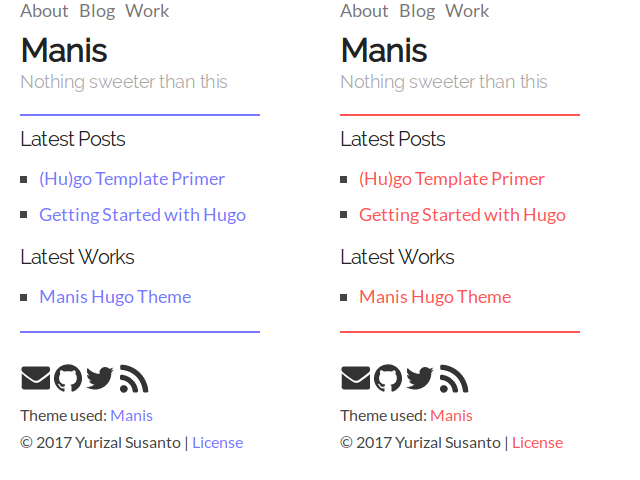It's a minimalist and responsive theme for Hugo Static Site Generator. It's name taken from Indonesian Language for Sweet.
Like I said, it's really minimal. Its doesn't even have grid or anything nice like that.
- Configurable color!
- Code Highlighting (HighlightJS).
- Print.css (for single post only)
- Responsive.
- Social Icon Links.
- No Grid no worry.
- Disqus Support.
- Utterances Support.
- Translatable.
- Dark Mode Support.
If this is your first time using Hugo, and you want to use this theme. Follow the instruction below:
mkdir name_of_web
cd name_of_web
git clone https://github.com/yursan9/manis-hugo-theme themes/manis
cp themes/manis/exampleSite/config.toml config.toml
hugo new blog/hello.md
Edit the config.toml according to your preference. Then edit content/blog/hello.md to
start writing your first post. (Look at the exampleSite/content for example.)
To only install Manis, you can clone this repository. The following command will clone Manis in your site's base directory.
cd path/to/site/dir
git clone https://github.com/yursan9/manis-hugo-theme themes/manis
Ensure you have blog and work sections to make this theme works.
content/
├── blog
│ └── _index.md
└── work
└── _index.md
For configuration example you can look at the exampleSite/config.toml (and copy that too!). I put some commentary to, hopefully, guide you at using this theme.
You can edit which sections show up as latest posts and latest works by editing mainSections and workSections. workSections is optional.
# Configure which sections for Latest Posts
mainSections = ["blog", "post"]
# Configure which sections for Latest Works
workSections = ["work"]If you want to make a change for this theme, other than forking, you can also supplied custom CSS. Maybe you want to change the font or size of image or icon, then custom CSS is your pal.
First, edit your config.toml, add the custom CSS filenames to custom CSS. You can supplied more than one custom CSS. Just be aware of the CSS load order.
[params]
customCSS = ["/css/icon.css"]
Then, make a new static/css/icon.css file. After that you can write your custom CSS to that file:
.icon-social {
width: 2rem;
height: 2rem;
}
If you follow the above instruction, you will change the size of icon on footer without forking the theme.
To add Disqus support, edit your site config.toml. Add your discus' shortname to disqusShortname and add list of sections that you want to support disqus to params.disqusSections:
disqusShortname = "your-disqus-shortname"
[params]
disqusSections = ["blog"]Top navigation bar in Manis is made by configuring the navigation bar in config.toml with the following code:
[menu]
[[menu.main]]
name = "Blog"
url = "/post/"
[[menu.main]]
name = "About"
url = "/about"
Manis already translated to Bahasa Indonesia. But, if you want to translate this theme to your own language, look for the example in i18n/en.yaml and i18n/in.yaml.
And then you edit the site's config.toml like this.
defaultContentLanguage = "en"
[languages.{Your Language Code}]
lang = "{Your Language Code}"
languageName = "{Your Language Name. example; Bahasa Indonesia or Japanese}"
weight = 1If you found bug, or anything that itch you. Tell me! or maybe make PR.
Manis is licensed under the MIT License. Check the LICENSE file for details.
“Moon Icon” and “Sun Icon” by Font Awesome are licensed under CC BY 4.0.