-
-
Notifications
You must be signed in to change notification settings - Fork 1.2k
Docker Mac OSX
This is under development. The part of connecting to X Window system is working. Investigating yet how to connect wireless interfaces into docker container, so is not yet fully working!! Help wanted!! ⚠️
The recommended docker run command to be run under Mac OSX host is:
~# docker run \
--rm \
-ti \
--name airgeddon \
--net=host \
--privileged \
-p 3000:3000 \
-v /path/to/some/dir/on/your/host:/io \
-e DISPLAY=$(ifconfig en0 | grep inet | awk '$1=="inet" {print $2}'):0 \
v1s1t0r1sh3r3/airgeddon
Parameters explanation:
-
--rm→ Ephemeral containter. It will be removed on exit. -
-ti→ Attach pseudo-TTY terminal to the container as interactive. -
--name airgeddon→ Name for the container. -
--net=host→ Is needed to have access to the host network interfaces inside the container. -
--privileged→ Needed to have permissions over network interfaces (mode switching). -
-p 3000:3000→ Open port to access to BeEF control panel from the host. -
-v /path/to/some/dir/on/your/host:/io→ It maps a directory from host to the container. Useful to use external files like dictionaries or whatever. -
-e DISPLAY=$(ifconfig en0 | grep inet | awk '$1=="inet" {print $2}'):0→ It overwrites the needed var to connect to local X Window system (It's understood you installed XQuartz for Mac). -
v1s1t0r1sh3r3/airgeddon→ Is the name and tag of the image.v1s1t0r1sh3r3/airgeddonis the stable version and is the same asv1s1t0r1sh3r3/airgeddon:latest. Alternatively you can usev1s1t0r1sh3r3/airgeddon:betafor development version.
Don't forget to replace on docker command the string "/path/to/some/dir/on/your/host" with a path of an existing directory of your choice on your host machine. That directory will be the "input/output" point for the script. For example, if you place a dictionary.txt file there, inside the script you must access to it as "/io/dictionary.txt". If you capture a trophy or a Handshake file, save it at "/io/" dir to access it from the host.
You'll need a X Window system running on your Mac OSX. You can install XQuartz, and after installing it, be sure of allowing connections from network clients in preferences as shown on next image:
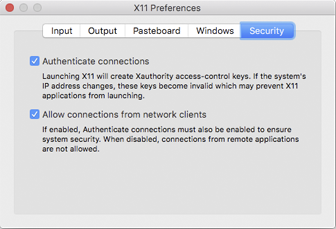
After that, you'll need to disable access control or add your ip to the authorized clients list:
~# xhost + → To disable completely the restriction.
Or the more recommended:
~# xhost $(ifconfig en0 | grep inet | awk '$1=="inet" {print $2}') → To allow only local ip, this is more restrictive and secure.

Content & Features
Requirements
- Requirements
- Compatibility
- Essential Tools
- Optional Tools
- Update Tools
- Internal Tools
- Known Incompatibilities
Getting Started
Project & Development
- Plugins system
- Supported Languages
- Contributing & Code of Conduct
- Merchandising Online Shop
- Changelog
- Disclaimer & License
- Contact
Acknowledgments & References