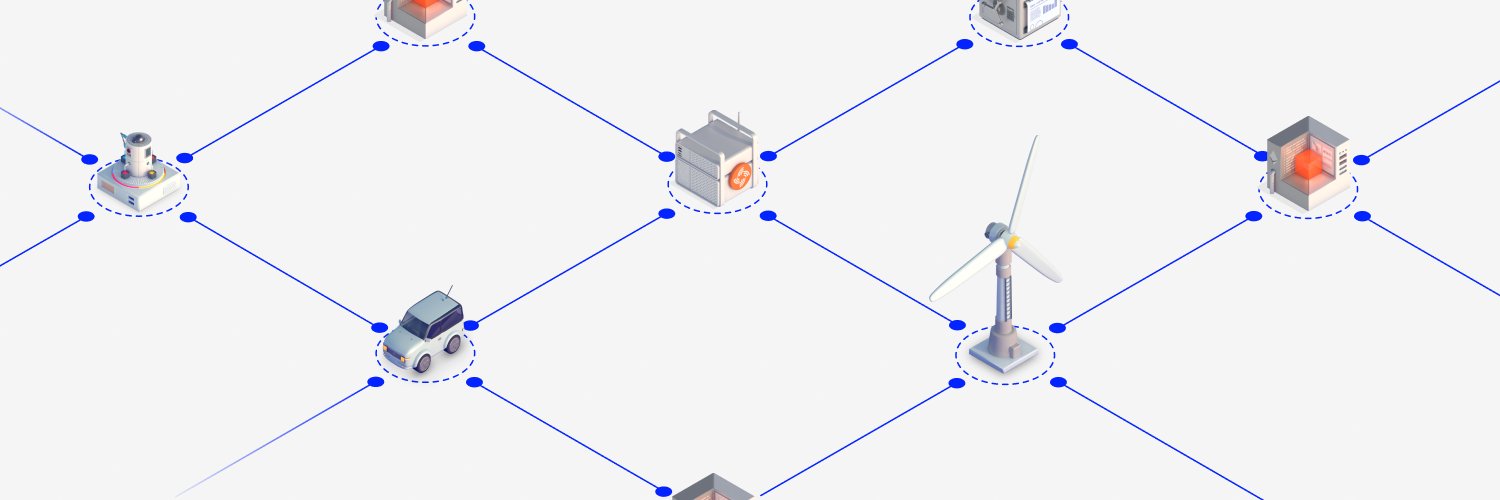Monorepo containing the main components of Streamr Network.
- browser-test-runner (@streamr/browser-test-runner)
- utils (@streamr/utils)
- test-utils (@streamr/test-utils)
- proto-rpc (@streamr/proto-rpc)
- autocertifier-client (@streamr/autocertifier-client)
- dht (@streamr/dht)
- autocertifier-server (@streamr/autocertifier-server)
- trackerless-network (@streamr/trackerless-network)
Node.js version 20 is recommended.
The monorepo is managed using npm workspaces.
Installation on an Apple Silicon Mac requires additional steps, see install-on-apple-silicon.md.
Important: Do not use npm ci or npm install directly in the sub-package directories.
The go-to command for most use cases.
To install all required dependencies and build all sub-packages (linking sub-packages together as needed):
# from top level
npm run bootstrapTo install the required dependencies and build a specific sub-package:
# from top level
npm run bootstrap-pkg --package=$PACKAGE_NAMETo only install required dependencies and link sub-packages together (and skip build phase):
# from top level
npm ciTo build all sub-packages:
# from top level
npm run buildTo build a specific sub-package:
# from top level
npm run build --workspace=$PACKAGE_NAMETo clear all caches and remove the dist directory from each sub-package:
# from top level
npm run clean-distTo removes all caches, built files, and node_modules of each sub-package, and the
top-level node_modules:
# from top level
npm run cleanManually add the entry to the package.json of the sub-package and
run npm run bootstrap-pkg $PACKAGE_NAME.
Alternatively, run:
npm install some-dependency --workspace=$PACKAGE_NAMECheck which sub-packages are currently being symlinked.
# from top level
npm run versionsThis lists sub-packages & their versions on the left, linked
sub-packages are columns. If the package on the left links to the package
in the column, it shows a checkmark & the semver range, otherwise it
shows the mismatched semver range and prints a warning at the end. It
prints the version ranges so you can double-check that they're formatted
as you expect e.g. ^X.Y.Z vs X.Y.Z
Occasionally it can be useful to clear all the packages and generate package-lock.json completely from scratch. To do this run the following.
npm run clean
rm -rf node_modules
rm package-lock.json
npm cache clean --force
npm install| Variable | Description | Packages |
|---|---|---|
BROWSER_TEST_DEBUG_MODE |
Leaves the Electron window open while running browser tests | utils, proto-rpc, dht, network-node, sdk |
STREAMR_DOCKER_DEV_HOST |
Sets an alternative IP address for streamr-docker-dev in end-to-end tests | sdk, node |
LOG_LEVEL |
Adjust logging level | all |
DISABLE_PRETTY_LOG |
Set to true to disable pretty printing of logs and print JSONL instead | all |
LOG_COLORS |
Set to false to disable coloring of log messages | all |
NOLOG |
Set to true to disable all logging | all |
NODE_DATACHANNEL_LOG_LEVEL |
Adjust logging level of node-datachannel library |
network-node |
BUNDLE_ANALYSIS |
Whether to produce a bundle analysis when building sdk package for browser | sdk (compile time) |
STREAMR__BROKER__ |
Wildcard set of variables used to configure node | node |
All packages are released at the same time under the same version.
You can skip this step if releasing a beta version.
Read and edit CHANGELOG.md. Create a new section for the new version, move items from under "Unreleased" to this new section. Add any additional changes worth mentioning that may be missing from "Unreleased".
In the bash commands below, replace <SEMVER> with the version to be published without the letter "v" infront.
git checkout main
git pull
./update-versions.sh <SEMVER> # e.g. ./update-versions.sh 7.1.1
npm run clean && npm install && npm run build && npm run versions # Check that the output has not red or yellow markers
git add -p . # or "git add -all"
./release-git-tags.sh <SEMVER> # e.g. `./release-git-tags.sh 7.1.1`
Firstly, wait for all tests to pass in GitHub Actions.
To publish the NPM packages, use publish-npm workflow. Click button "Run Workflow". Select the right branch and NPM tag to be used.
To publish the Docker image, use release-docker workflow. Click button "Run Workflow". Select the right branch and you are good to go. The Docker tags are automatically chosen based on the associated Git branch and tag.
Firstly, ask yourself whether the docs need to be released or not.
To publish the docs, use Production Documentation workflow. Click button "Run workflow". Select the right branch and you are good to go.
GitHub actions will update the latest tag if told to do so in the workflow dispatch drop-down menu.
If for whatever reason you want to manually change the latest tag, here are the instructions to do so.
Keep in mind that latest should always refer to the latest stable version.
To update latest do the following.
-
Remove potentially existing latest tag locally with
docker manifest rm streamr/node:latest -
Find out the sha256 digests of both the amd64 and arm64 builds for a
vX.Y.Ztag. This can be done via command-linedocker buildx imagetools inspect streamr/node:vX.Y.Zor you can check this from docker hub website under https://hub.docker.com/r/streamr/node/tags. -
Then we shall create the manifest by running the below. Remember to replace
<SHA-AMD64>and<SHA-ARM64>with real values.
docker manifest create streamr/node:latest \
--amend streamr/node@sha256:<SHA-AMD64> \
--amend streamr/node@sha256:<SHA-ARM64>
- Then we publish the manifest with
docker manifest push streamr/node:latest
- Then we are ready. It would be wise to double-check this by checking https://hub.docker.com/r/streamr/node/tags.