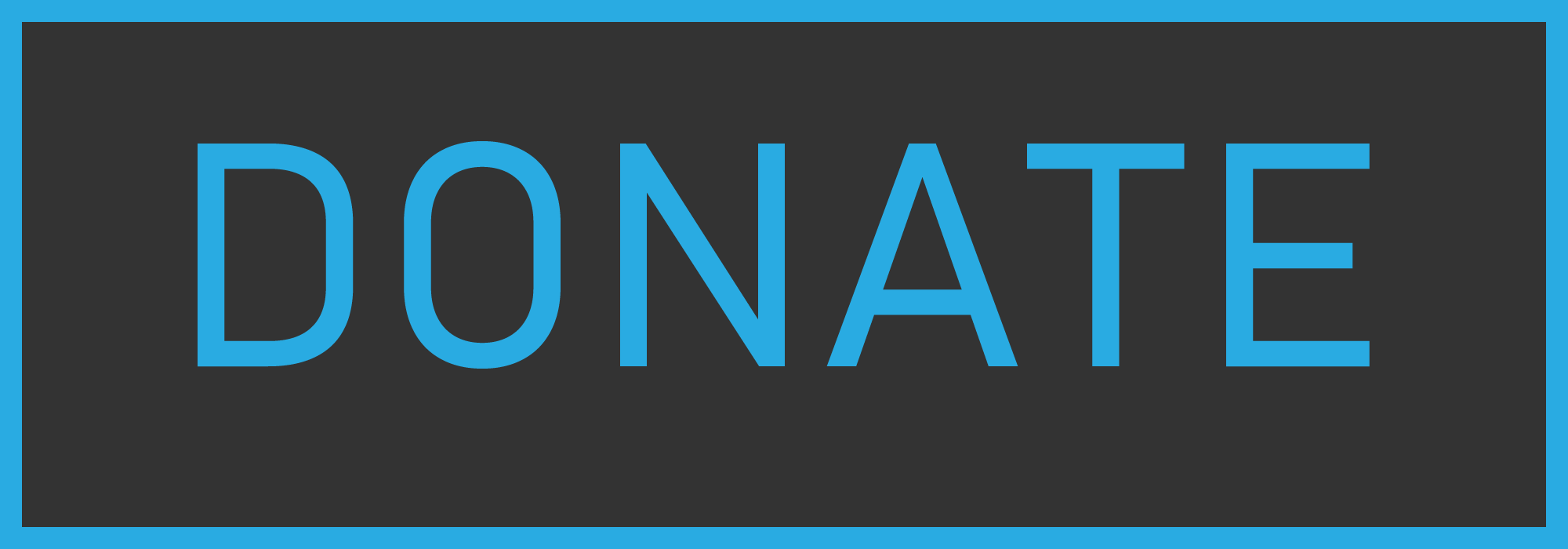-
-
Notifications
You must be signed in to change notification settings - Fork 52
Troubleshooting
If Windows blocked you from installing, it is because I am not a verified developer and I didn't sign the installer with my certificate. I can't afford a certificate at this time.
- To bypass this warning, there is colored text under "Windows protected your PC" that says
More info. Click that, and at the bottom a button appears that saysRun anyway.
The program is not malicious. You can look at the source code and see that for yourself. If you still don't trust it, drop the executable into VirusTotal. VirusTotal has 2/70 detections. One of them is McAffee.
If you're really extra paranoid, build and compile the application yourself.
Some users are experiencing issues with the installer. There is a workaround for this until the root cause can be determined.
If you are affected by this bug, please leave a comment on this issue.
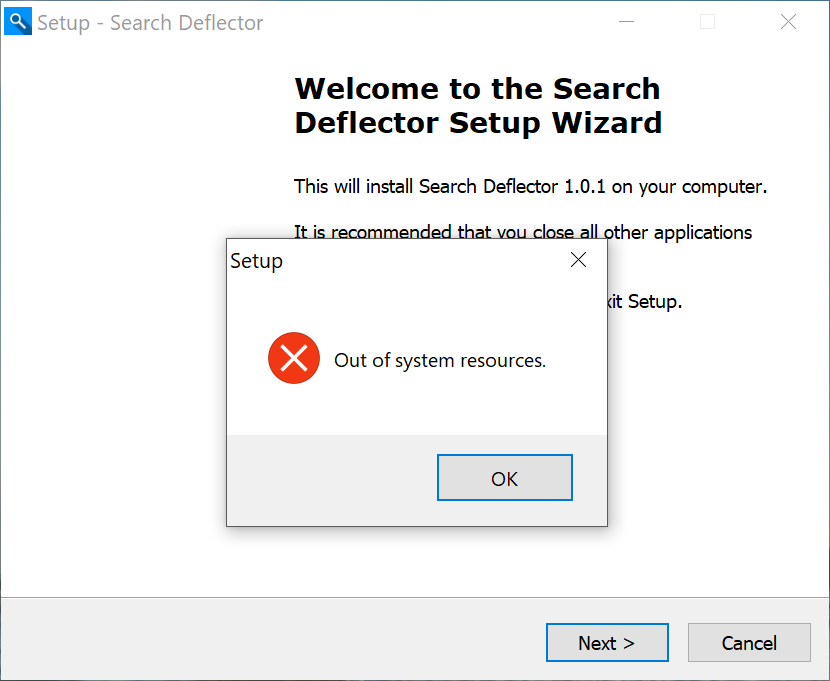
To get around this issue, download an older version's installer, 0.3.6 should work. Download that here.
Complete the installation with that version as per normal, but when the setup terminal opens, close it and do not configure it. After installing, force an update. You can do that by opening your start menu, clicking on a letter header, and selecting "S". There should be a folder named Search deflector in the list, expand it and open "Force Update".
Once the command prompt window closes, go to the same start menu folder as before and run the "Configure" shortcut this time. Make sure the first line reads with the latest version number.
Proceed with the setup normally.
See the above section as well.
Users have reported that this program is blocked or quarantined by their antivirus software. These are false-positives.
This program is completely safe. You can view the source code, and even compile it yourself. If you want to compile the program yourself, see the Building & Compiling page of the wiki for a guide.
Warnings like below are safe to be ignored, but you may want to go into your antivirus software and add the program's executables to your exclusion list.
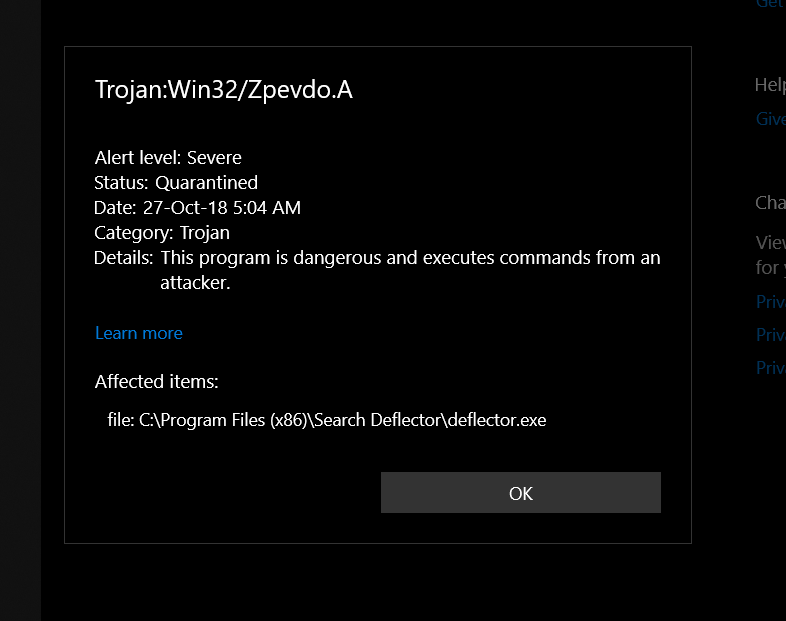
Lastly, you should know that the only antivirus software you need is Windows Defender. It is very good at its job, and usually it won't register false-positives like this.
Some users have experienced issues during the post-install setup of Search Deflector.
A dialog box titled "System Error" claims that it could not find vcruntime140.dll (or another file).
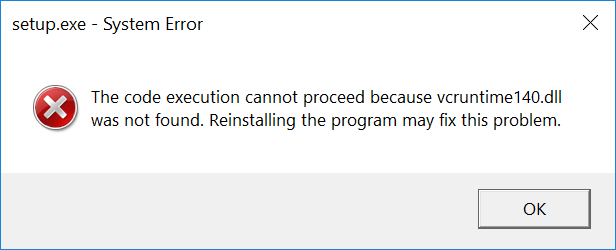
This error can usually be fixed by installing the latest supported Visual C++ Redistributable from Microsoft.
Before reporting any errors about missing DLL files, please try downloading and installing the latest 32-bit (x86) redistributable linked on this page. Your system may need a reboot afterwards.
If you're using the free version from GitHub, find Search Deflector in your start menu apps list, expand the folder, and run Configure, or reinstall the program.
If using the store version, just press the Windows key, search for "Search Deflector", and run the first selected shortcut.
If links are still opening in Edge and Bing after the setup process, try the following steps to fix it.
-
Update to the latest version. Open the start menu, find
Search Deflectorin the apps list, expand the folder, and runForce Update. This will download the latest installer with the latest bug fixes (if available) and run it. -
Change the default protocol handler in Windows settings. Open
Settings>Apps>Default apps>Choose default apps by protocol. Scroll down toMICROSOFT-EDGE, click the Edge (or plus icon) to the right of it. Selectlauncher.exe.
- Open Microsoft Edge, click on the ellipses menu (
...) in the upper right-hand corner. Go toSettings>Advanced settings. Scroll down and toggle off "Optimize taskbar web search results for screen readers".
If it looks like the below screenshot, it is working fine. I can't change the user interface for search results on Windows, it will still show Bing results in there. However, if you click one of the results, it will open in your browser, not Edge, as expected.
This is the best I can do because the use of Bing is hardcoded into the operating system.
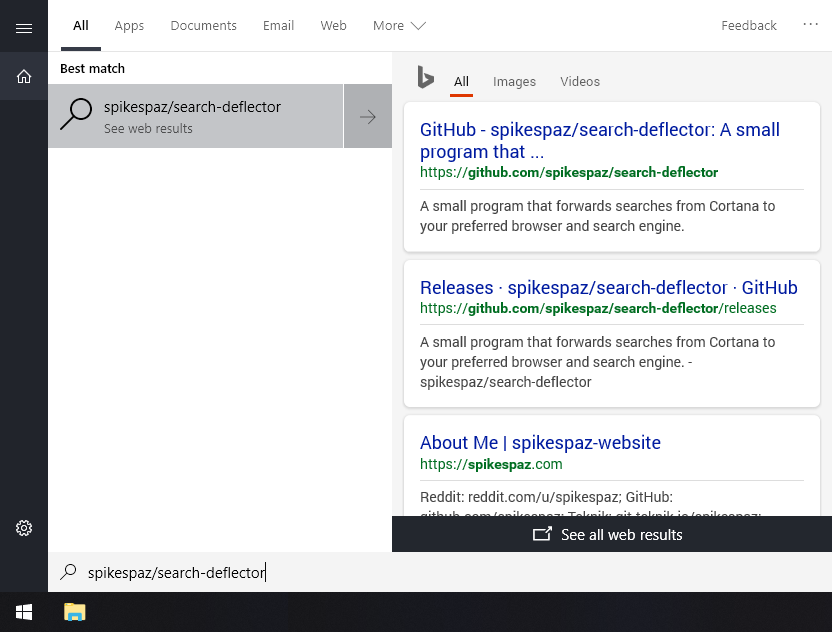
-
Uninstall and reinstall the latest update. Open
Settings>Apps>Apps & features. FindSearch Deflector, select it, and clickUninstall. -
Open this link and save the text to your desktop. Right click it, and select "Run as administrator". A command prompt window should flash on screen for a split second.
-
Go to the releases page and download the latest installer, and reinstall the program.
Please submit a GitHub issue with as many details as possible. If the program crashed, you should get a message box with a button that will redirect you to the issues page with most of the important information filled out. Just add a title, and maybe include the text that you searched for or the URL that you selected.
Remember to check for duplicates (open and closed issues) before submitting a bug report or support request!
If you don't think a new issue would be very helpful, or if you need help setting it up, you can email me at [email protected]. I don't bite.
Some of these tips were borrowed from Edge Deflector's Wiki.
Copyright © 2020 Jacob Birkett.
Search Deflector is open source under the MIT License.
Get it from the Microsoft Store or on GitHub.
If you find this software useful and would like to show your appreciation, please consider making a small donation!