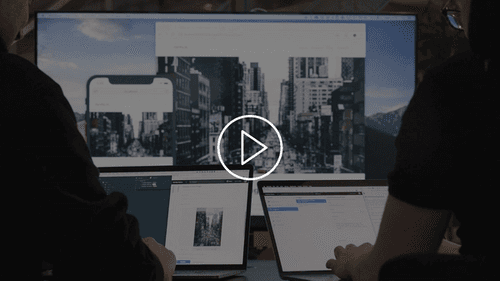This examples combines Gatsby site generation with Sanity content management in a neat little company website. Read the blog post and see the getting started video.
- Features
- Installation
- Enable Gatsby watch mode for drafts
- Usage example
- Development setup
- Deployment
- Contributing
- License
See the example up and running
A company website built with Gatsby
- 📡 Real-time content preview in development
- ⏱ Fast & frugal builds
- 🗃 No accidental missing fields/types
- 🧰 Full Render Control with Portable Text
- 📸 gatsby-image support
- 🔧 Minimal configuration
Sanity Studio with a schema for
- 🏢 Company info
- 📃 Pages
- 👨🏼🎨 Projects
- 👩🏾💻 People
- 📰 Blog posts
Read the step-by-step blog post.
git clone [email protected]:sanity-io/example-company-website-gatsby-sanity-combo.git
cd example-company-website-gatsby-sanity-combo
npm install
# Install or upgrade the Sanity CLI to
# make sure you are on v0.140.0 or higher
npm install -g @sanity/cli
# Set up Sanity.io account and project (≈ 45s)
npm run init
See the getting started video for a walkthrough of the installation.
We have enabled the watch mode in the gatsby-source-sanity plugin, which means that your frontend will automatically update with content changes whenever you publish them. If you want the frontend to show content changes in real time, you must do the following:
- Go to manage.sanity.io and find your project (or run the command
sanity managein the studio folder) - Navigate to Settings->API and scroll down to the Tokens section
- Add a new token and give it read privileges.
- Copy the
.env-examplefile to a file called.envin the/webfolder - Add your new token to the key:
SANITY_TOKEN="<token here>"
If you restart the local development server, it will now show unpublished changes from the Studio. Note that the .env file is ignored by Git, because the token gives access to unpublished content in the API.
This project demos Sanity.io with Gatsby using our source plugin. It's a good starter for a simple company site, a portfolio site for an agency or a personal blog with an attached portfolio.
We tried to strike a balance between a useful example and a minimal footprint to make it easier to iterate on design and content model. Let us know should you have questions!
npm start
# Studio at http://localhost:3333
# Web frontend at http://localhost:8000
# GraphiQL explorer at http://localhost:8000/___graphqlWe wrote a blog post about how to use this example, but if you would like to just start tinkering:
- The Sanity Studio keeps its schemas in
./studio/schemas. We will hot reload the editor when you edit them so just start experimenting. Read more about our schemas here. - We followed Gatsby conventions and you can read all about them here.
- If you want Gatsby to not throw errors on missing fields for unpopulated data you need to redeploy the GraphQL API so we can generate schemas –
npm run graphql-deploy
# Deploy a GraphQL API and schema to Sanity
npm run graphql-deploy
# Deploy the Sanity Studio to *.sanity.studio
npm run sanity-deploy
# Build & deploy to Zeit's Now. Remember to set `basePath` to "/studio" in sanity.json
npm run now-deployDeploy on Netlify: If you want to deploy the Gatsby site to Netlify we added a netlify.toml config for you.
Fork or clone the example to your GitHub account. After adding your repo to Netlify you’ll get automatic builds & deploys when pushing to master. You can also add a webhook to get deploys on content changes.
Deploy on Cloudflare: If you want to deploy the Gatsby site to Cloudflare we added a wrangler.toml and workers-site/ to both studio and web.
- Follow quickstart for wrangler: https://developers.cloudflare.com/workers/quickstart
- Edit wrangler.toml's according to where you'd like studio and web to get deployed to
- Run
npm run worker-deploy
- Fork it
- Create your feature branch (
git checkout -b feature/fooBar) - Commit your changes (
git commit -am 'Add some fooBar') - Push to the branch (
git push origin feature/fooBar) - Create a new Pull Request
MIT