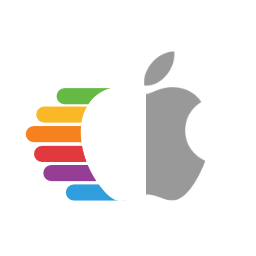ARCHIVED! PLEASE REFER TO SirDank's FORK INSTEAD
Everything except the card reader and HDMI output.
Wi-Fi might be buggy sometimes. This will be fixed with the future Airportitlwm.kext updates
Format your USB flash drive as FAT32. If you have something 32GB or smaller then use that. If you only have larger drives, then you can use a program like MiniTool Partition Wizard to format it to FAT32. Download the latest OpenCore package, go to the /Utilities/macrecovery/, open your terminal in that folder, and type:
python3 macrecovery.py -b Mac-4B682C642B45593E -m 00000000000000000 download
After a successful download, copy the folder called com.apple.recovery.boot into the root of your USB flash drive. Next, go ahead and grab the latest EFI from here. Unpack the "EFI" folder into the root of your USB flash drive.
If your built in display is 4k:
- Delete the "config.plist" file located in
/EFI/OC/ - Rename the "config4k.plist" file to "config.plist"
If your built in display is 1080p:
- Delete the "config4k.plist" file located in
/EFI/OC/
When finished the USB structure will look like this:
Your USB is ready, move to BIOS setup section.To enter the BIOS turn off your laptop, turn it on, and press f12 button repeatedly. You will see the menu that lists all your drives and other settings, move to the "BIOS setup" option, and hit Enter.
Here you will need to do a couple of things:
- Disable Legacy Option ROMs
- Change SATA operation to AHCI (If already using windows, google how to)
- Disable Secure Boot
- Disable SGX
Next, go to the Setting --> General --> Boot Sequence and create a new boot option that points to /EFI/OC/OpenCore.efi folder on your USB flash drive, save it, and exit from BIOS.
Turn on your laptop and press f12 button repeatedly, choose the boot option which you configured before. Once you boot the USB, you'll likely be greeted with the following boot options:
- Windows
- macOS Base System (External) / Install macOS Big Sur (External) / USB drive name (External)
Choose the macOS option and wait while it boots to the recovery screen (this can take some time, up to 10 min.) Go ahead and format your drives to the APFS, and choose where you wish to the system be installed. Wait while it installs (this can take some time again, depending on your Wi-Fi connection speed :), usually, it takes 2 hours), your laptop can reboot several times, it's okay, don't worry.
After you walked through the installation process you will need to copy the EFI folder to your system drive, so you can boot without a USB. For that download Clover Configurator, open it, go to the EFI mount section and mount your system EFI, then locate the EFI folder in Finder and copy the EFI folder from your USB right in it. Unplug your USB and reboot the laptop, it should boot successfully without a flash drive. Hooray! 🥳 You just installed the Hackintosh on your Dell laptop, go to the "Fixes" section to apply various fixes for your system.
The included USBMap.kext assumed that you use SMBIOS model MacBookPro14,1. If you decided to use MacBookPro15,1 for better Sonoma support, you also need to update the USBMap accordingly.
Generate the SMBIOS - dortania
USB Mapping (need to match your SMBIOS model) - dortania / USBMap
Smooth scrolling - MOS
Fix Mini Jack output - ComboJack
Disable log on boot - remove -v from NVRAM > 7C436110-AB2A-4BBB-A880-FE41995C9F82 > boot-args in your config.plist, then choose "reset NVRAM" option in OpenCore picker.
Fixing sleep and hibernation - dortania
Disable bootpicker - set this to false.
The performance is slightly higher than Mid 2017 MacBook Pro. Below you can see Geekbench 5 results.
Dortania Open Core install guide
charliekempf - For 4K support