-
Notifications
You must be signed in to change notification settings - Fork 26
Software installation
The v2.1 plugin requires the following software requirements:
- OpenCPN 4.2 or higher installed. Generally the latest production release is recommended, at the time of writing this is OpenCPN 4.4.
- Firewall disabled or with exceptions enabled for opencpn.exe.
- OpenGL mode enabled in OpenCPN. The frequent screen updates produced by a radar make traditional window calls impractical.
V3.0 with ARPA/MARPA will require API v1.14, e.g. OpenCPN 4.5 or higher.
The scanner and the displays communicate using a system called multicast. This has the advantage that the data only needs to be sent once, and is received by all displays. Uniquely, it also means that there is no issue with IP addresses, so there is no reliance on DHCP working. Any IP address is acceptable.
A disadvantage is that it can be hard to setup a firewall rule as you don't just "open" a particular port. The simplest solution is to allow opencpn.exe full access to the network for both receive and transmit.
Download the latest production version and run the installation package.
- Microsoft Windows and macOS releases are available from the release page on this site.
- Linux (apt): see the standard instructions for installing OpenCPN on Linux. The plugin package name is
opencpn-plugin-br24radar.
- Start OpenCPN
- Go to Options > Plugins > BR24radar. Click Enable.
- Close the options dialog.
You now have a new icon in the toolbar. If the radar has not been detected yet it will show as:
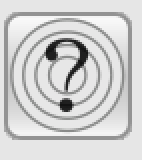
and if the radar has been detected it will show:
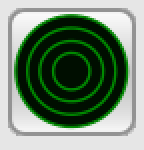
There is also an information window that shows whether the scanner has been detected, and whether there is a valid heading input:
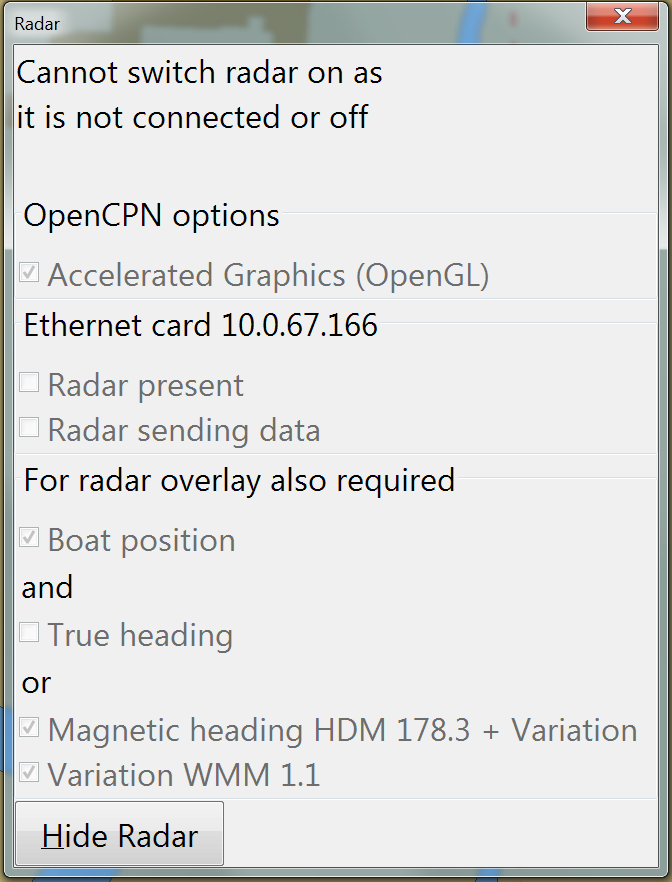
If a condition is not satisfied this dialog will open automatically. You can also open it using the control menu (see next page.)
As you can see the Info dialog shows whether you have OpenGL mode enabled. It also shows whether radar presence has been detected, and its IP address. Until it has it will cycle through all Ethernet cards at the rate of one card every two seconds. In the image above the scanner has not been seen yet and it is listening on the card with IP address 10.0.67.166.
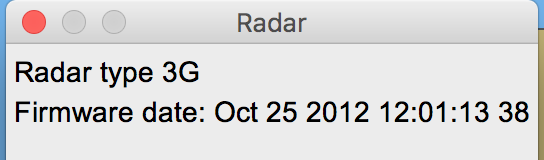
In the above image the radar type and firmware release date are shown, this shows that the radar has been detected successfully.
For North Up display and radar overlay you must have a heading sensor attached, either via the RI10/11 (preferred) or via NMEA0183 input to OpenCPN directly. If you use a magnetic sensor the variation is also required, but that is easy to do by enabling the WMM plugin.
For radar overlay you must have a boat position via GNSS input to OpenCPN. The most common is a GPS sensor sending NMEA0183 data.
By customer demand it has been made possible to use Course Over Ground as the heading input, but we think this is such a bad idea that we have not enabled it by default. Go to the Options > Plugins > BR24radar > Preferences page to enable it. Please don't enable it and then complain that the overlay is out when you are going slowly or are docked.