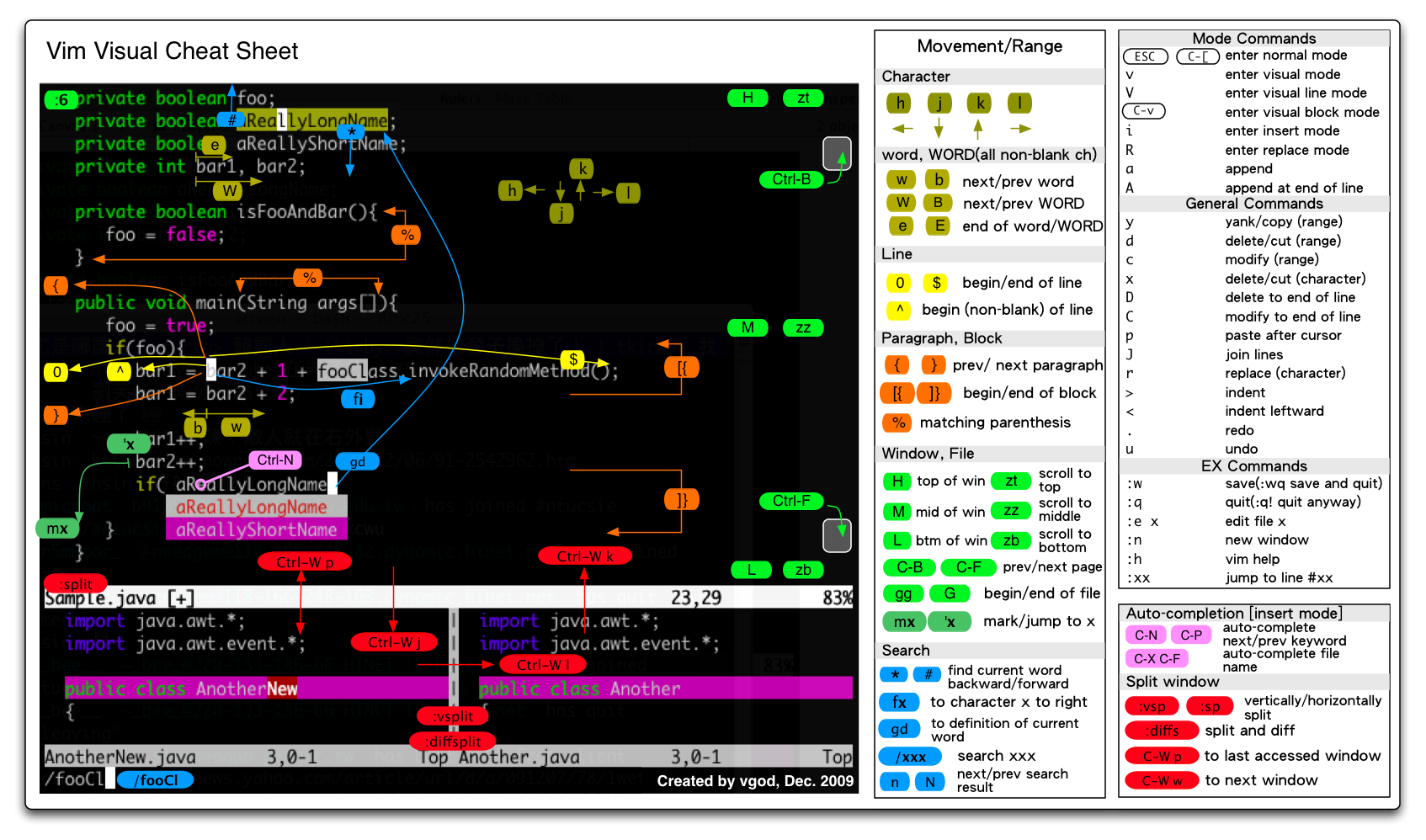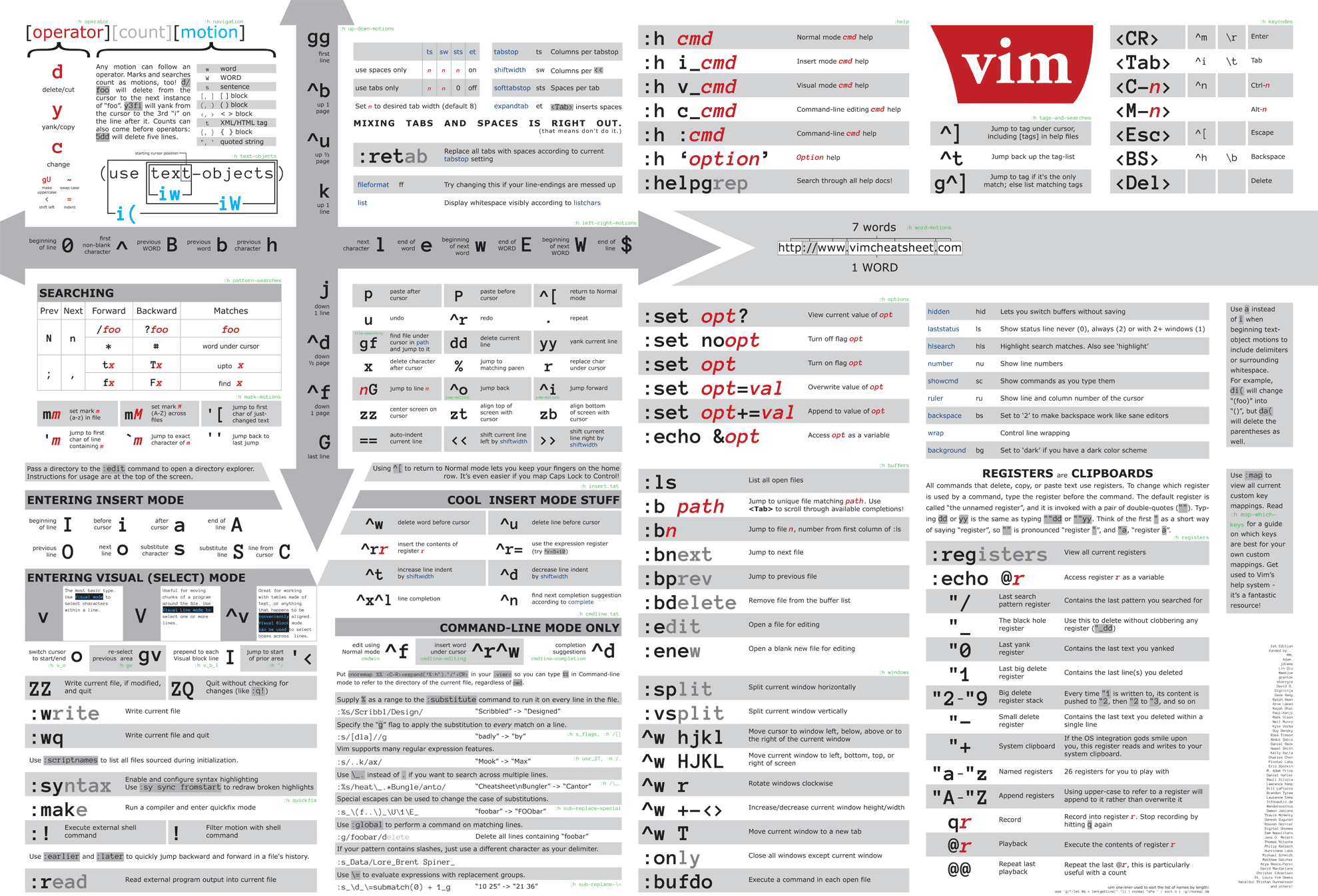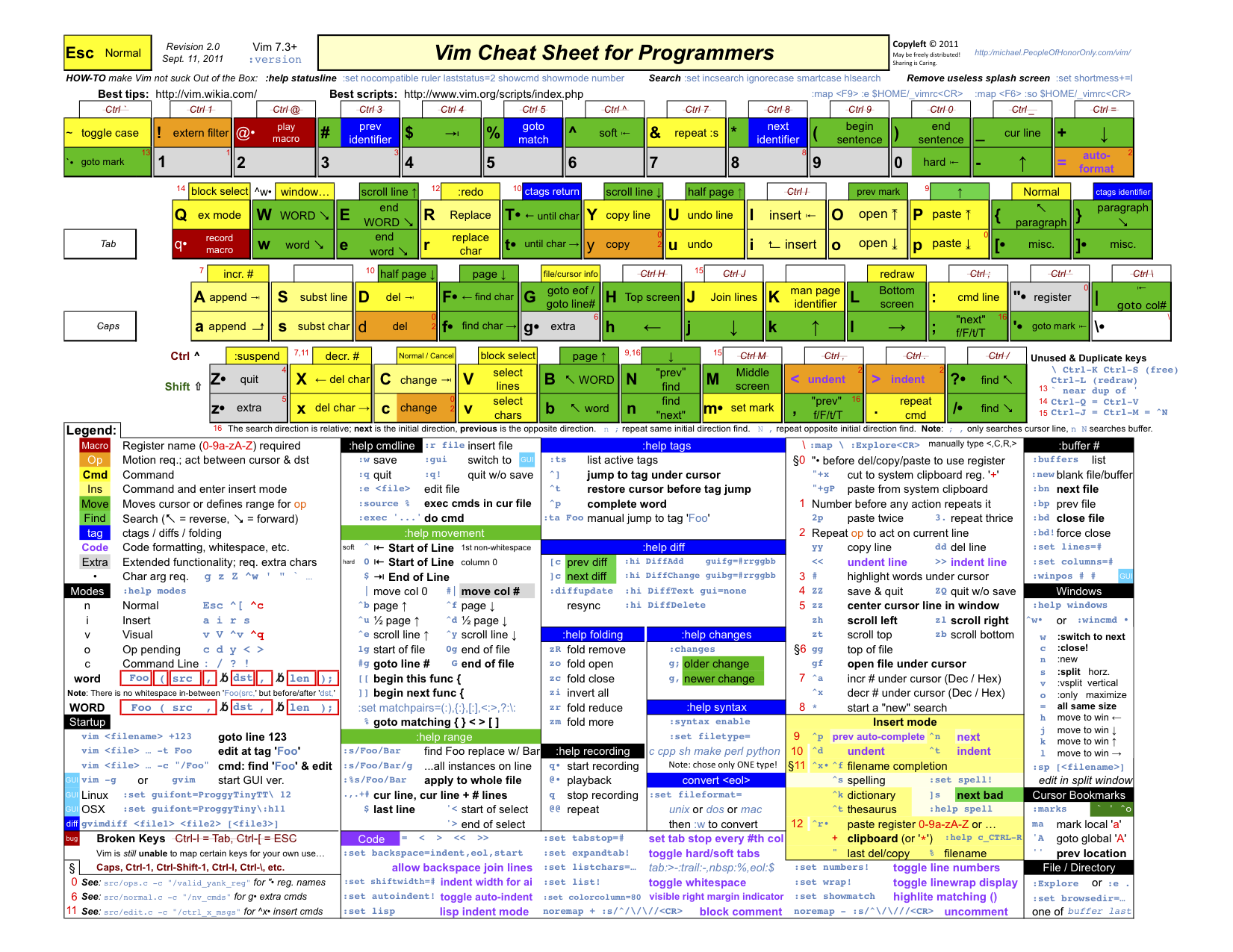In my personal experience of learning Vim, it is very difficult to learn Vim by reading documentation or watching other people operate it. You have to be in the real world, in real scenarios, to familiarize yourself with the commands and master them.
Therefore, to meet the needs of learning and operating at the same time, all the files in the project are in Markdown format, which can be read as an explanation document, and can also be opened in Vim. You can read it as an explanatory document, and you can also use Vim to open the files for actual operation (the latter is recommended).
- clone project to local
git clone https://github.com/dofy/learn-vim.git- go to the project folder
cd learn-vim/en- open the file
chapter01.mdin Vim
vim chapter01.md## Major titles represent a large category
### Subtitles represent subcategories under this major category
Text without any formatting is a normal description for reading purposes only.
> The text embedded in the quoted block is an instruction to operate, and you
> can follow what is mentioned in it
>
> Also operators or commands are included in symbols like `:w`.
The < and > in commands such as f<X> do not need to be typed, <X> represents a
variable, i.e. you can type fa or fb or fC
_Note: Commands are case-sensitive (matters requiring attention appear in
symbols such as the current line)_
Note
If you already have your own .vimrc file (refer to
Chapter 4) and have changed some of the defaults in it, it
may cause some operations to not match the tutorial. In this case, you can run
Vim with the following command:
# Do not load the configuration file
vim -u NONE
# Load a specific configuration file
vim -u <filename>- Chapter 1: Cursor Movement
- Chapter 2: Opening Files, Finding Content
- Chapter 3: Modify and Save Documents
- Chapter 4: Some Tips
- Chapter 5: Split Screen and Tabs
- Chapter 6: Block Operations
- Chapter 7: Macros in Vim
Note
- In the tutorials, you can navigate to the next chapter or related chapters,
and locate the file name to open it by executing
gf(goto file). Related files - You can always open the relevant chapter to view, and then use
:bpto go back to the previous file (this command will (This command is covered in Chapter 2). - You may get a file not saved error when you exit the tutorial with
:qor:qa, try adding!to the end of the command!
- Run
vimtutoron the console. This is the official hands-on tutorial for Vim. - Concise Vim Practice Tips Great tutorial to get started!
- Vim Galore Frequently updated, a must-read for Vim.
- Daily Vim 30 articles, the content is more complete!
- A book for learning the Vim editor Another Learn Vim (English)
- Open Vim Interactive Vim Tutorials
- QuickRef.ME/vim Vim cheatsheet
Thanks again for your interest! If you love, please share. Love life, love VIM!