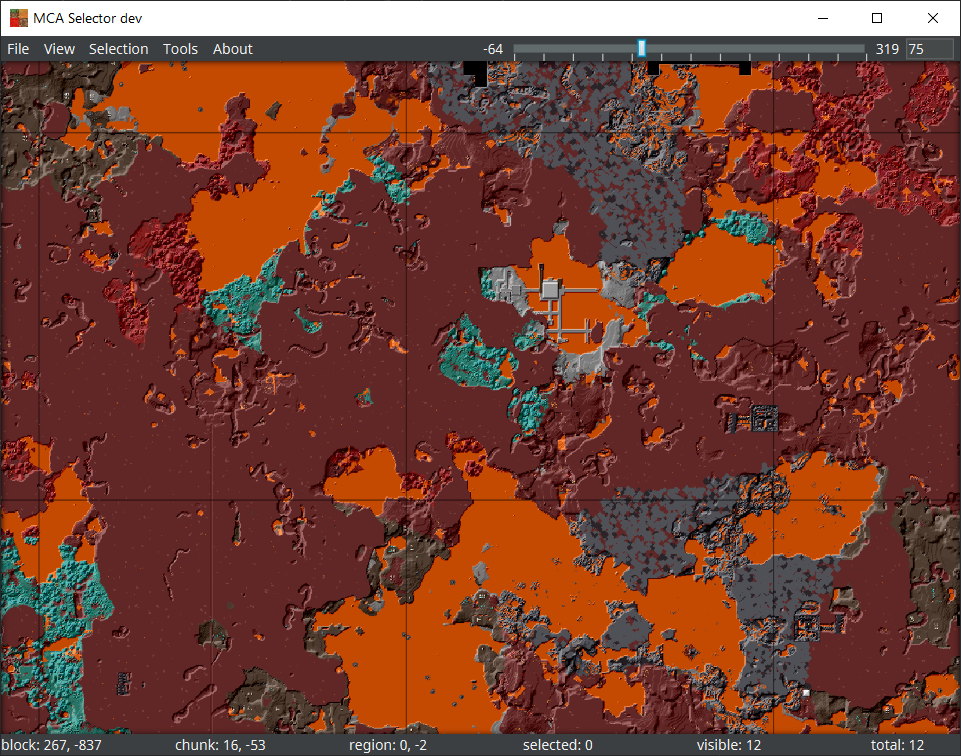-
Notifications
You must be signed in to change notification settings - Fork 176
Navigation
When opening MCA Selector, it at first shows an empty map with a region and chunk grid. To see a world, use File --> Open World and select the world folder of the world you would like to open. The world folder always contains a region folder (and some other folders, e.g. a poi and since Minecraft 1.17 an entities folder). If the world is a single player world and the Nether and / or the End have been explored, it will ask for which dimension to be opened.
As soon as a world or dimension has been opened, the map can be navigated using the following methods:
- Pressing and holding the middle mouse button and dragging the map (On Mac and Windows).
- Pressing and holding
Cmdand the left mouse button and dragging the map (On Mac). - Using
WASDor the arrow keys to move the map (holdShiftto go faster). - Using the Scroll wheel of the mouse or the "zoom" gestures of the trackpad to zoom in or out of the map.
- Using the
+and-keys to zoom in or out of the map. The zoom level can be reset usingCtrl+0(orCmd+0on Mac). - Using
View --> Gototo jump to a specific location.
| When zoomed in, MCA Selector shows the chunk grid and enables chunk selection. A chunk contains all blocks in a 16x16 area. |
|
| When zoomed out, MCA Selector switches to region selection mode. A region is an area of 512x512 blocks (32x32 chunks). |
|
| MCA Selector renders the topmost block by default. In The Nether, this is usually the Nether ceiling which is not particularly helpful. To start rendering at a lower Y-level, the height slider at the top-right corner can be adjusted to start rendering below the Nether ceiling. |
Additional options for rendering can be found in File --> Render Settings (Shortcut E), e.g. for changing the background pattern, cave mode and different kinds of shading.
Getting started
Advanced editing
Articles and Tutorials
Development