-
-
Notifications
You must be signed in to change notification settings - Fork 642
Tags and Notes
Adding tags or notes to items is a great way to organize and keep track of them. When used together the tags and notes field offers a very flexible system for labeling. Both tags and notes can be called from the search box to easily move gear.
Tags are a built in system to categorize your gear. There are five tags, and they are not editable. Only one tag can be assigned to each piece of gear.
When DIM performs Smart Moves to make room for a user-requested item move, tags affect which items DIM chooses to move.
DIM offers a "Sync item lock state with tag" option on the Settings page, which ensures Favorite/Keep/Archive items stay locked.
After applying tags, you can use the Item Search tag:<tag name> or is:tagged.
Favorite and Keep - Items you want to keep and use. Having one of these tags will tie-break some searches such as is:dupelower.
During Smart Moves, Keep items will prefer to stay on your character, and Favorites will tend to stay where you put them.
Junk and Infuse - Items you intend to delete, or to use to raise another item's Power.
During Smart Moves, Junk will move to a character for deletion. Infuse items tend to move to the Vault and wait there.
Archive - Items to keep, but not use. Useful for items you may find sentimental. When a search filter is not active, items with this tag will be slightly dimmed in the inventory view.
During Smart Moves, Archived items move to the Vault and stay there.
Add from Item Popups
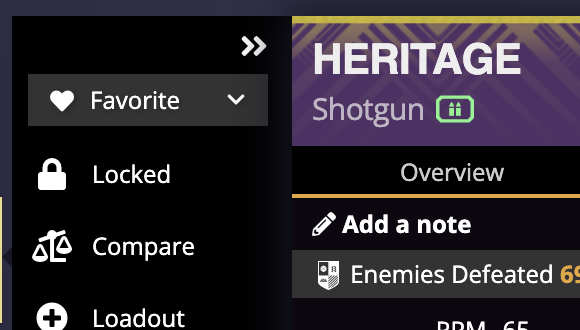
Bulk add from the Item Search
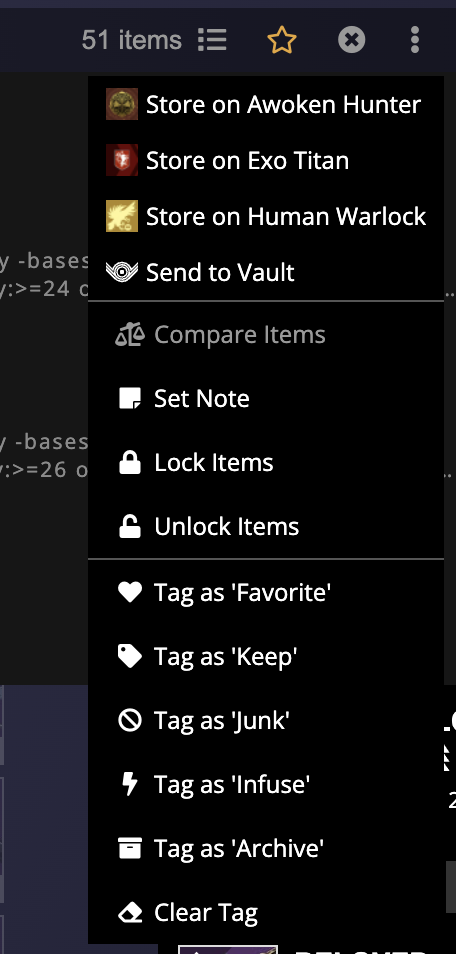
Bulk add from Organizer
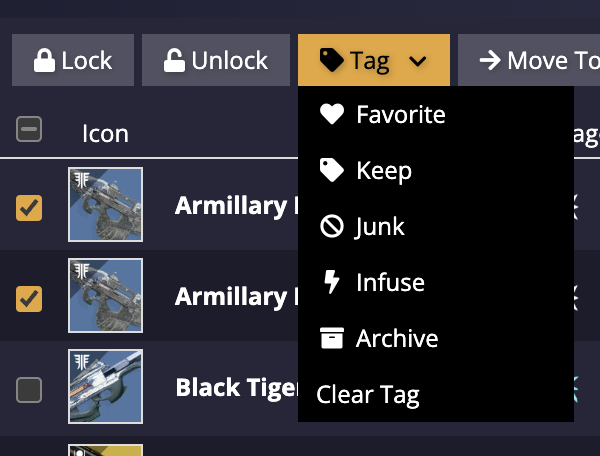
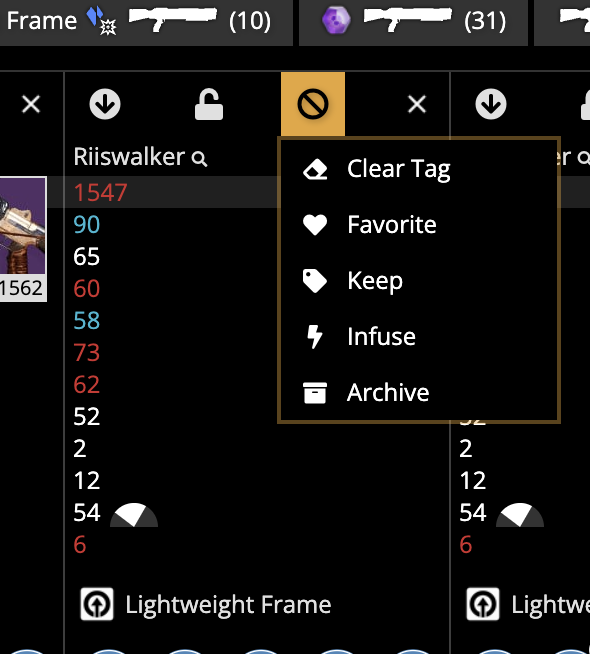
After exporting a spreadsheet, open it in a program that can handle CSV. Modify the tags & notes and then re-import the spreadsheet.
The notes field on the Item Popups is a free-form text box. There is no limitation to what you can write in a notes field.
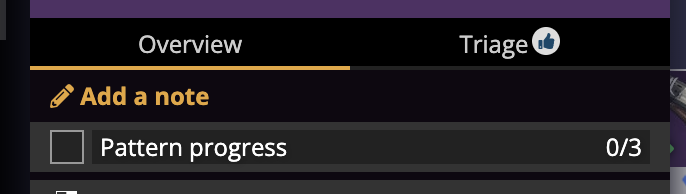
Because of the limited set of tags, users may use "Notes" as a way to add arbitrary tags to items. For example, you could write the following in the notes field:
This item is great item for #PvP.
Then later if you used the Item Search with #pvp that item would be highlighted. Hashtags get autocompleted in search.
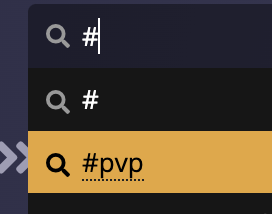
- This User Guide and the README contain a lot of information; please take your time and read them carefully.
- We provide a detailed change log for each release.
- Be sure to read the CONTRIBUTING guidelines before reporting a new DIM issue or opening a pull request.
- If you have any questions about DIM usage or want to share some information with the DIM community, please visit our Discord.