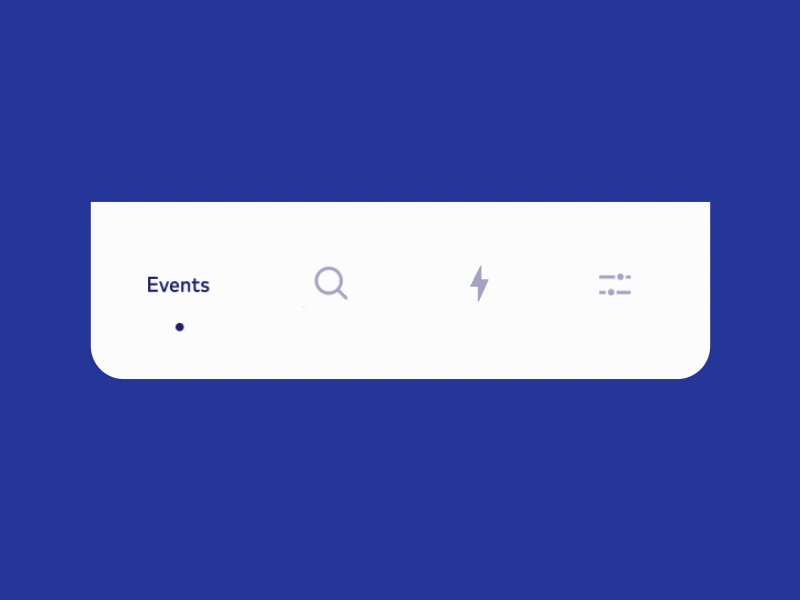- Android 4.4+
To run the example project, clone the repo, and run MainActivity
Add materialdesign library to your project
dependencies {
//your project depencies here
implementation "com.google.android.material:material:1.0.0"
}
Step 1 : Generate a Personal Access Token for GitHub
- Inside you GitHub account:
- Settings -> Developer Settings -> Personal Access Tokens -> Generate new token
- Make sure you select the following scopes (“ read:packages”) and Generate a token
- After Generating make sure to copy your new personal access token. You cannot see it again! The only option is to generate a new key.
Step 2: Store your GitHub — Personal Access Token details
- Create a github.properties file within your root Android project
- In case of a public repository make sure you add this file to .gitignore for keep the token private
- Add properties gpr.usr=GITHUB_USERID and gpr.key=PERSONAL_ACCESS_TOKEN
- Replace GITHUB_USERID with personal / organisation Github User ID and PERSONAL_ACCESS_TOKEN with the token generated in #Step 1
Step 3 : Update build.gradle inside the application module
- Add the following code to build.gradle inside the app module that will be using the library
def githubProperties = new Properties()
githubProperties.load(new FileInputStream(rootProject.file("github.properties")))
repositories {
maven {
name = "GitHubPackages"
url = uri("https://maven.pkg.github.com/Cuberto/flashy-tabbar-android")
credentials {
/** Create github.properties in root project folder file with
** gpr.usr=GITHUB_USER_ID & gpr.key=PERSONAL_ACCESS_TOKEN
** Or set env variable GPR_USER & GPR_API_KEY if not adding a properties file**/
username = githubProperties['gpr.usr'] ?: System.getenv("GPR_USER")
password = githubProperties['gpr.key'] ?: System.getenv("GPR_API_KEY")
}
}
}
- inside dependencies of the build.gradle of app module, use the following code
dependencies {
//consume library
implementation 'com.cuberto.flashytabbarandroid:flashytabbarandroid:1.0.0'
....
}
Sync project and now you can use flashytabbar library
Download flashytabbarandroid-1.0.0.aar from assets, add it to your app module libs package and add this to your dependencies
dependencies {
//your project depencies here
implementation fileTree(dir: 'libs', include: ['*.aar'])
}
Sync project and now you can use flashytabbar library
Add TabFlashyAnimator and content of res package to your project
Add TabLayout to your xml with tabGravity="fill", tabIndicatorHeight="0dp" and tabMode="fixed"
<com.google.android.material.tabs.TabLayout
android:id="@+id/tabLayout"
android:layout_width="match_parent"
android:layout_height="wrap_content"
android:background="@color/white"
android:elevation="20dp"
android:minHeight="?actionBarSize"
android:paddingTop="10dp"
android:paddingBottom="10dp"
app:layout_constraintBottom_toBottomOf="parent"
app:tabGravity="fill"
app:tabIndicatorHeight="0dp"
app:tabMode="fixed" />
Create adapter in your Activity, add some fragments and set ViewPager adapter
private List<Fragment> mFragmentList = new ArrayList<>();
private TabFlashyAnimator tabFlashyAnimator;
private String[] titles = new String[]{"Events", "Highlights", "Search", "Settings"};
@Override
protected void onCreate(Bundle savedInstanceState) {
super.onCreate(savedInstanceState);
setContentView(R.layout.activity_main);
mFragmentList.add(new TabFragment(titles[0]));
mFragmentList.add(new TabFragment(titles[1]));
mFragmentList.add(new TabFragment(titles[2]));
mFragmentList.add(new TabFragment(titles[3]));
ViewPager viewPager = findViewById(R.id.view_pager);
FragmentStatePagerAdapter adapter = new FragmentStatePagerAdapter(getSupportFragmentManager()) {
@Override
public Fragment getItem(int position) {
return mFragmentList.get(position);
}
@Override
public int getCount() {
return mFragmentList.size();
}
};
viewPager.setAdapter(adapter);
Setup your TabLayout with ViewPager
TabLayout tabLayout = findViewById(R.id.tabLayout);
tabLayout.setupWithViewPager(viewPager);
Create TabFlashyAnimator and tabItem as title and image id for each fragment. You can also set text color and size for tab item.
tabFlashyAnimator = new TabFlashyAnimator(tabLayout);
tabFlashyAnimator.addTabItem(titles[0], R.drawable.ic_events);
tabFlashyAnimator.addTabItem(titles[1], R.drawable.ic_highlights);
tabFlashyAnimator.addTabItem(titles[2], R.drawable.ic_search);
tabFlashyAnimator.addTabItem(titles[3], R.drawable.ic_settings, R.color.colorAccent, getResources().getDimension(R.dimen.big_text));
Call highlightTab() for 0 position and add tabFlashyAnimator as OnPageChangeListener to ViewPager
tabFlashyAnimator.highLightTab(0);
viewPager.addOnPageChangeListener(tabFlashyAnimator);
Do this to set badge for tab item:
tabFlashyAnimator.setBadge(1, 2);
Call tabFlashyAnimator onStart() and onStop() in appropriate activity methods
@Override
protected void onStart() {
super.onStart();
tabFlashyAnimator.onStart((TabLayout) findViewById(R.id.tabLayout));
}
@Override
protected void onStop() {
super.onStop();
tabFlashyAnimator.onStop();
}
Similar library FlashyTabBar by Cuberto
Cuberto Design, [email protected]
FlashyTabbar is available under the MIT license. See the LICENSE file for more info.