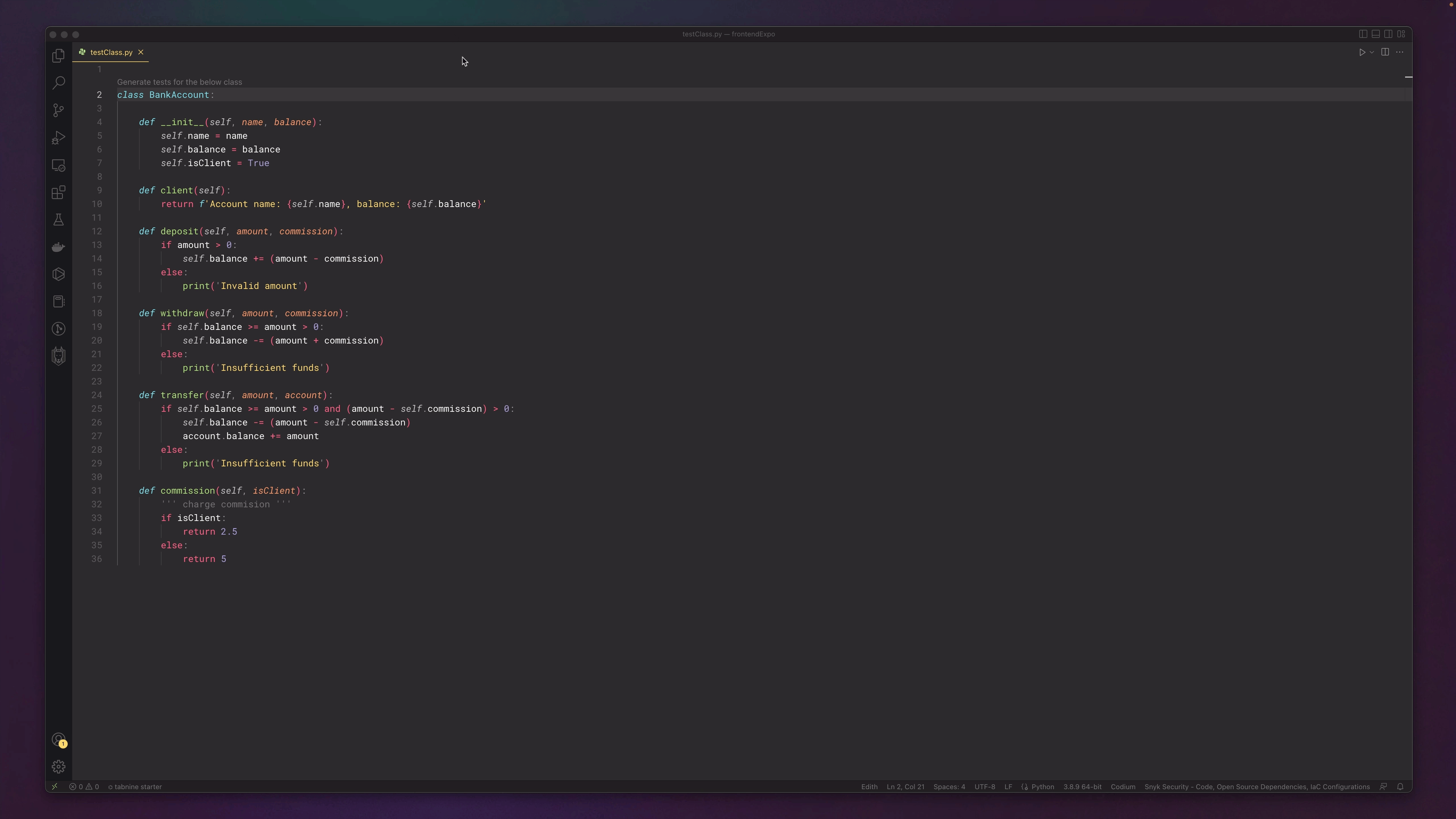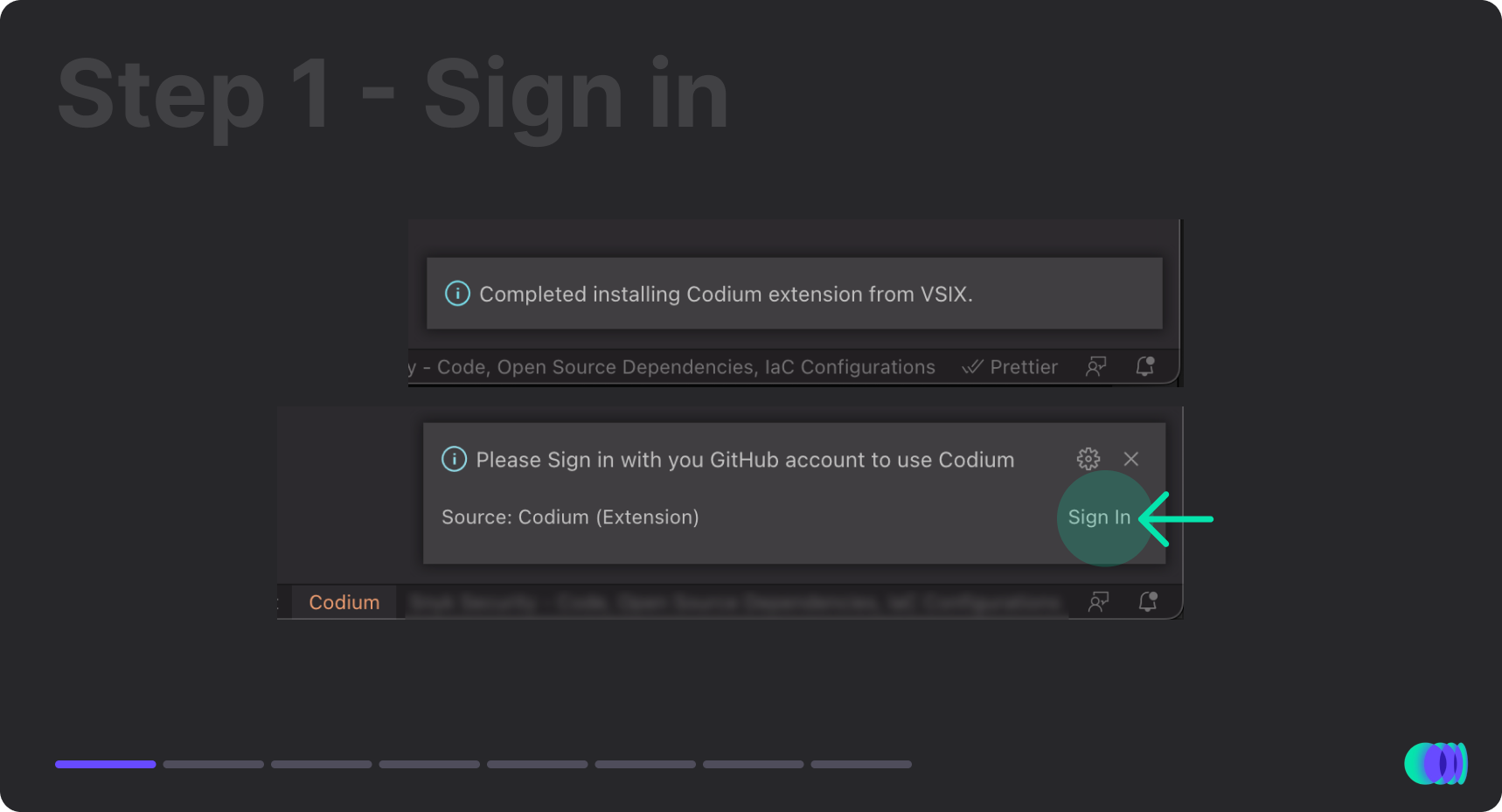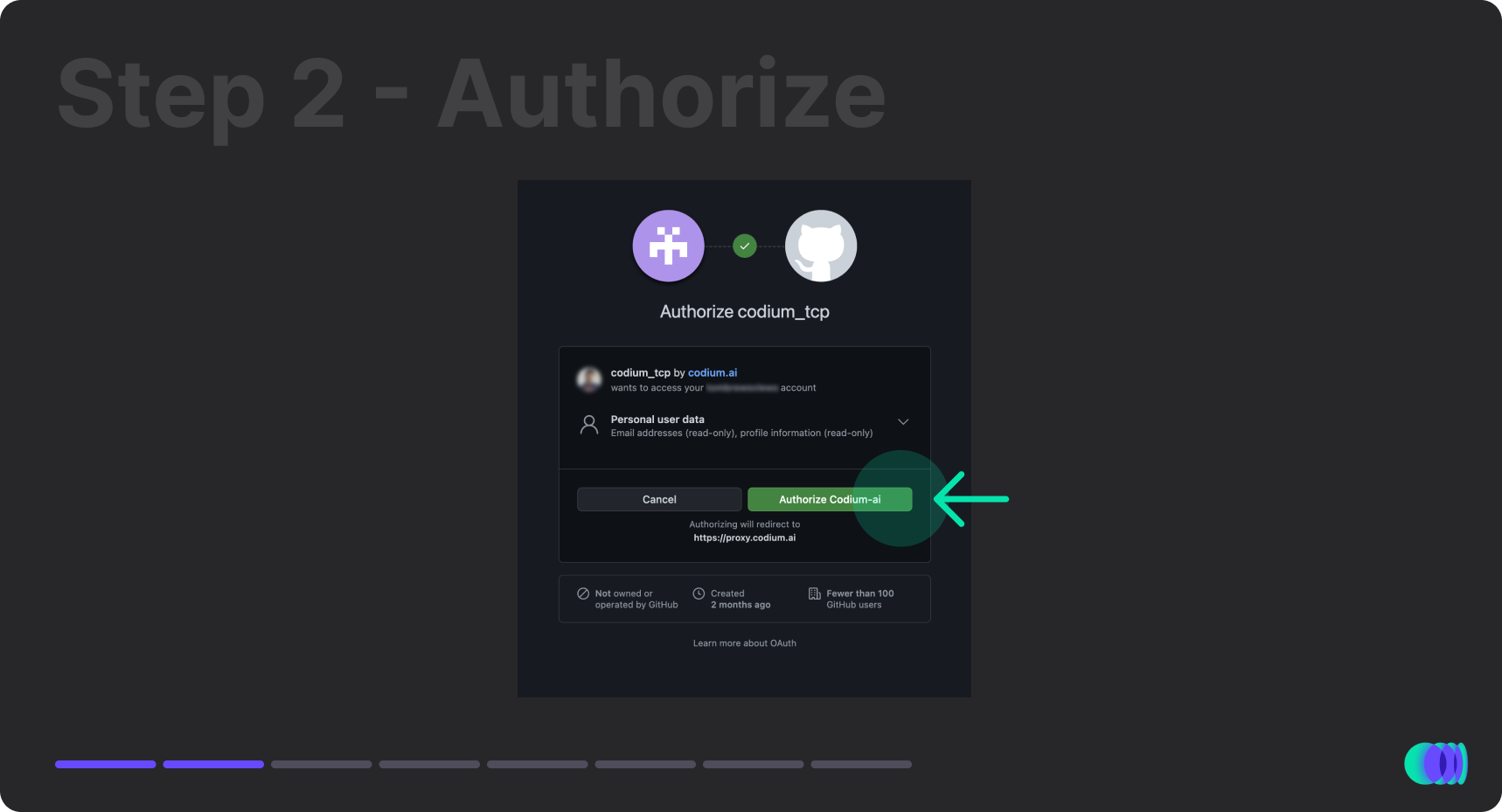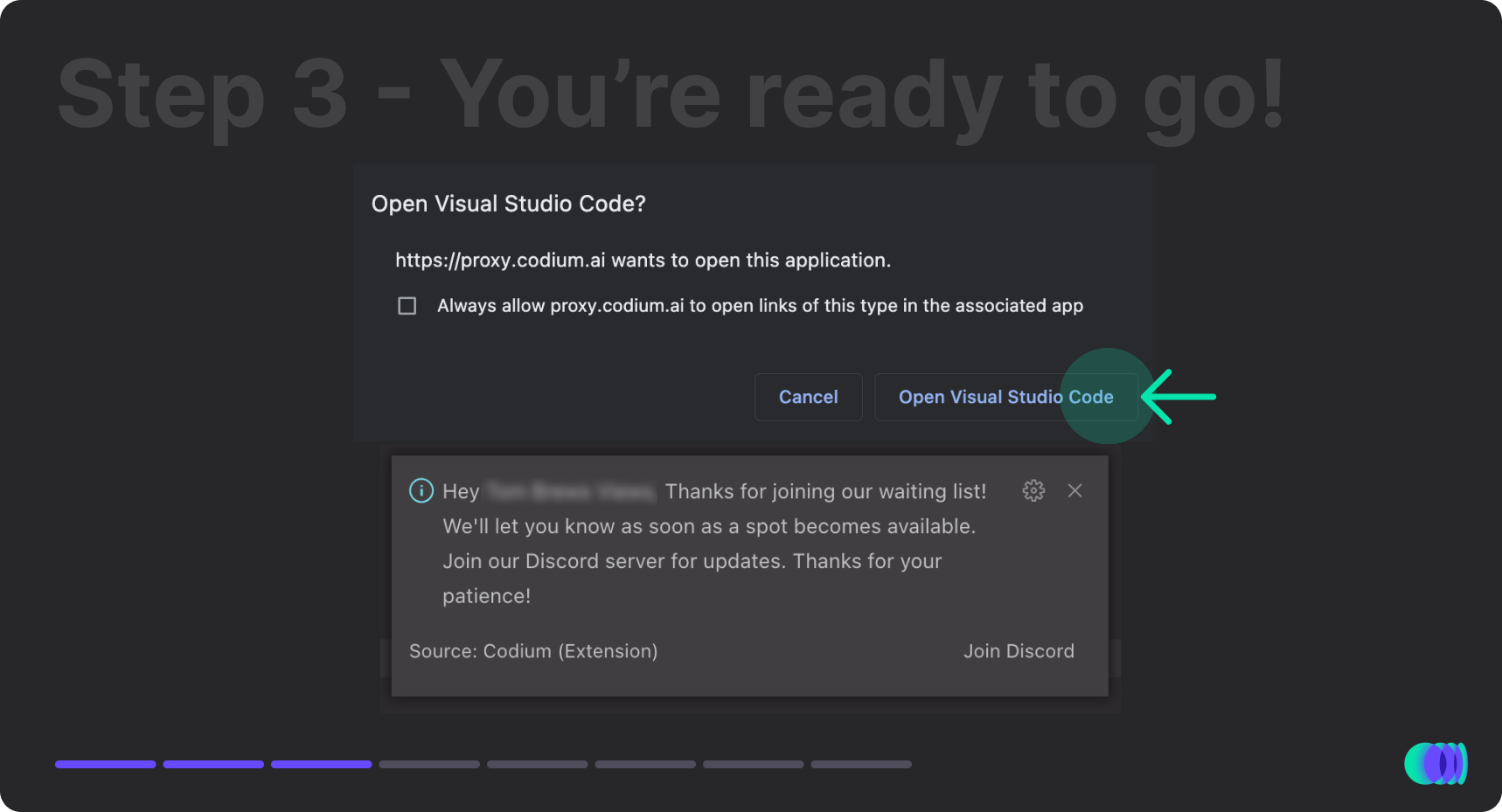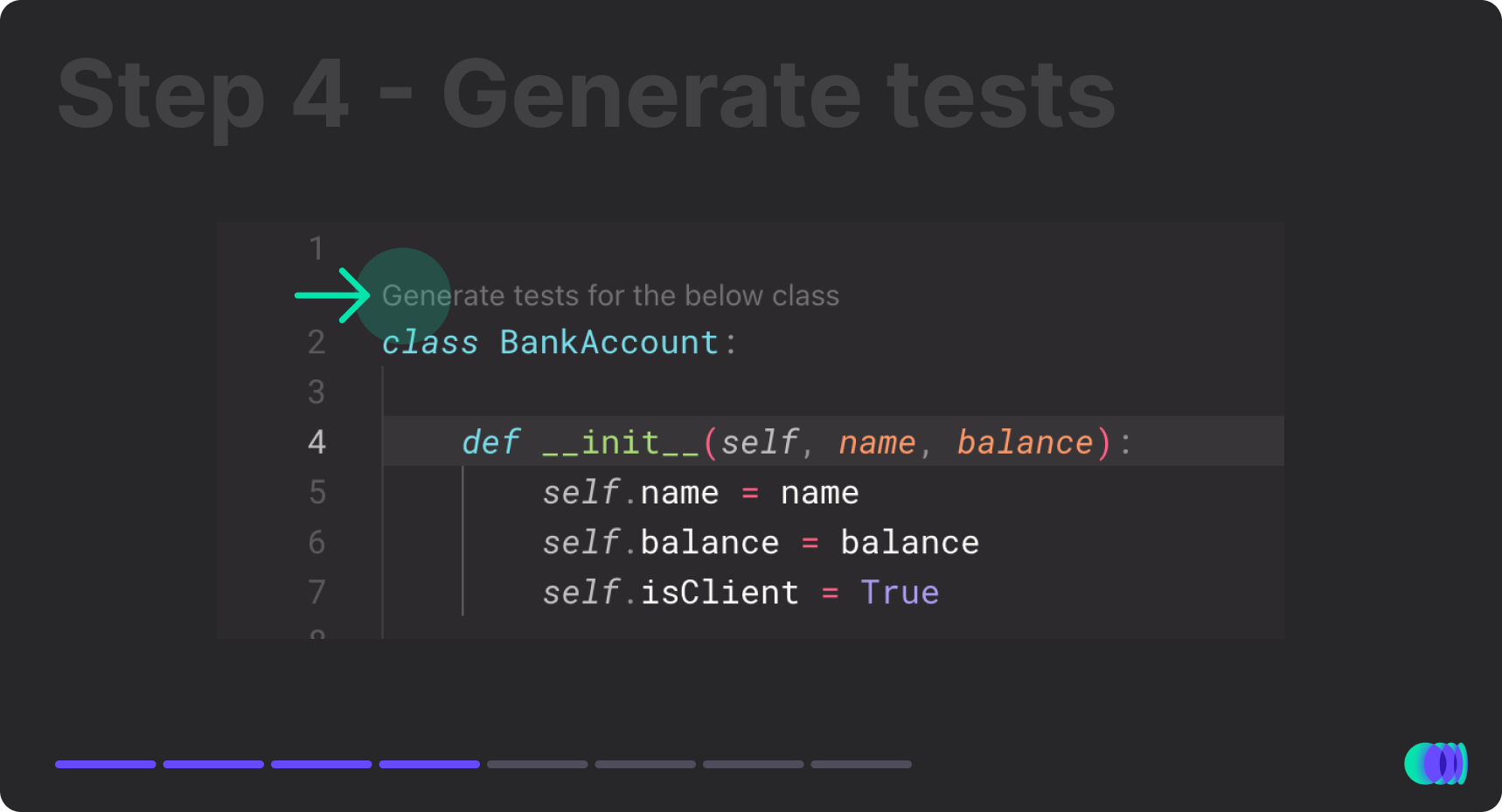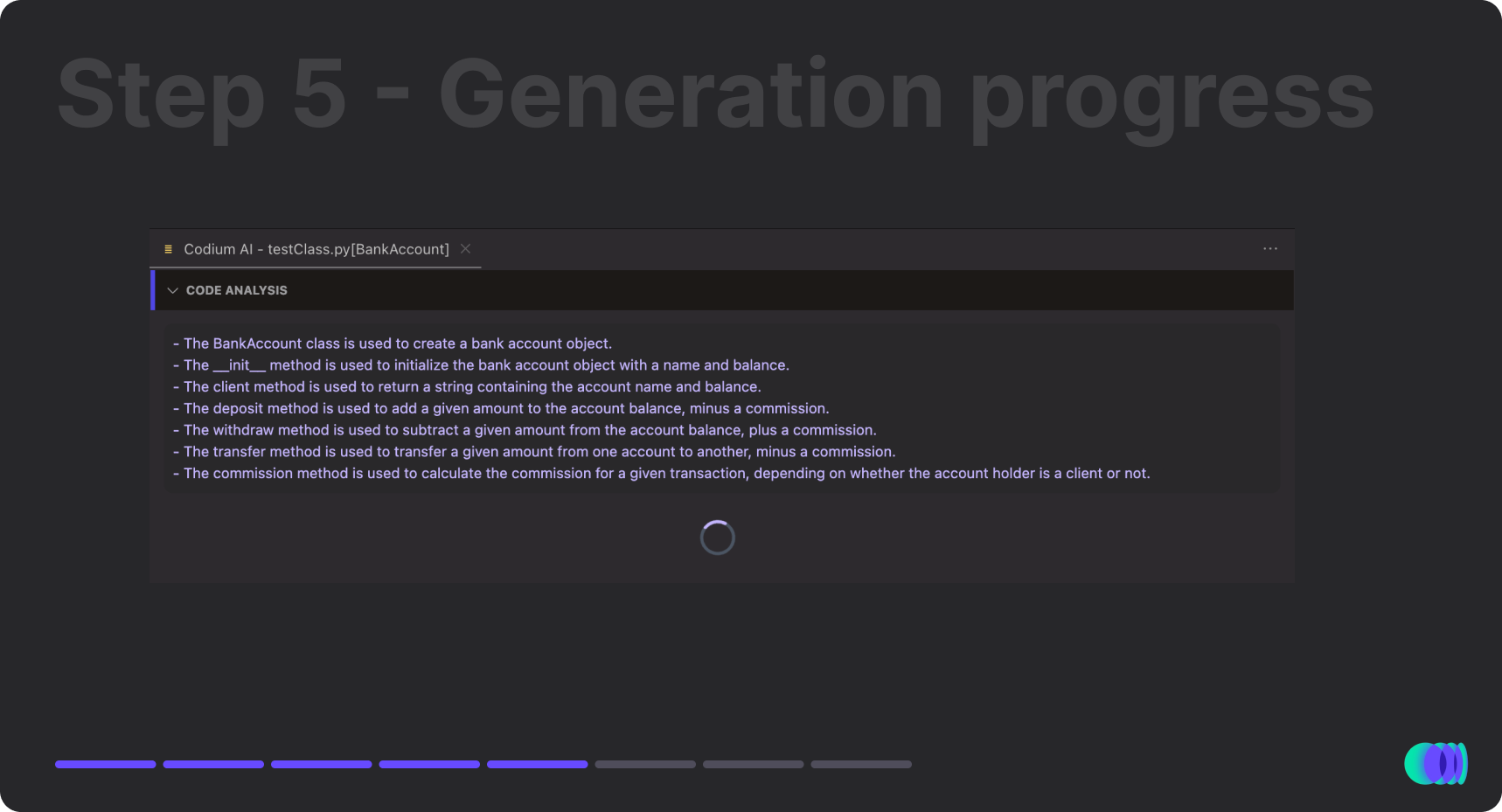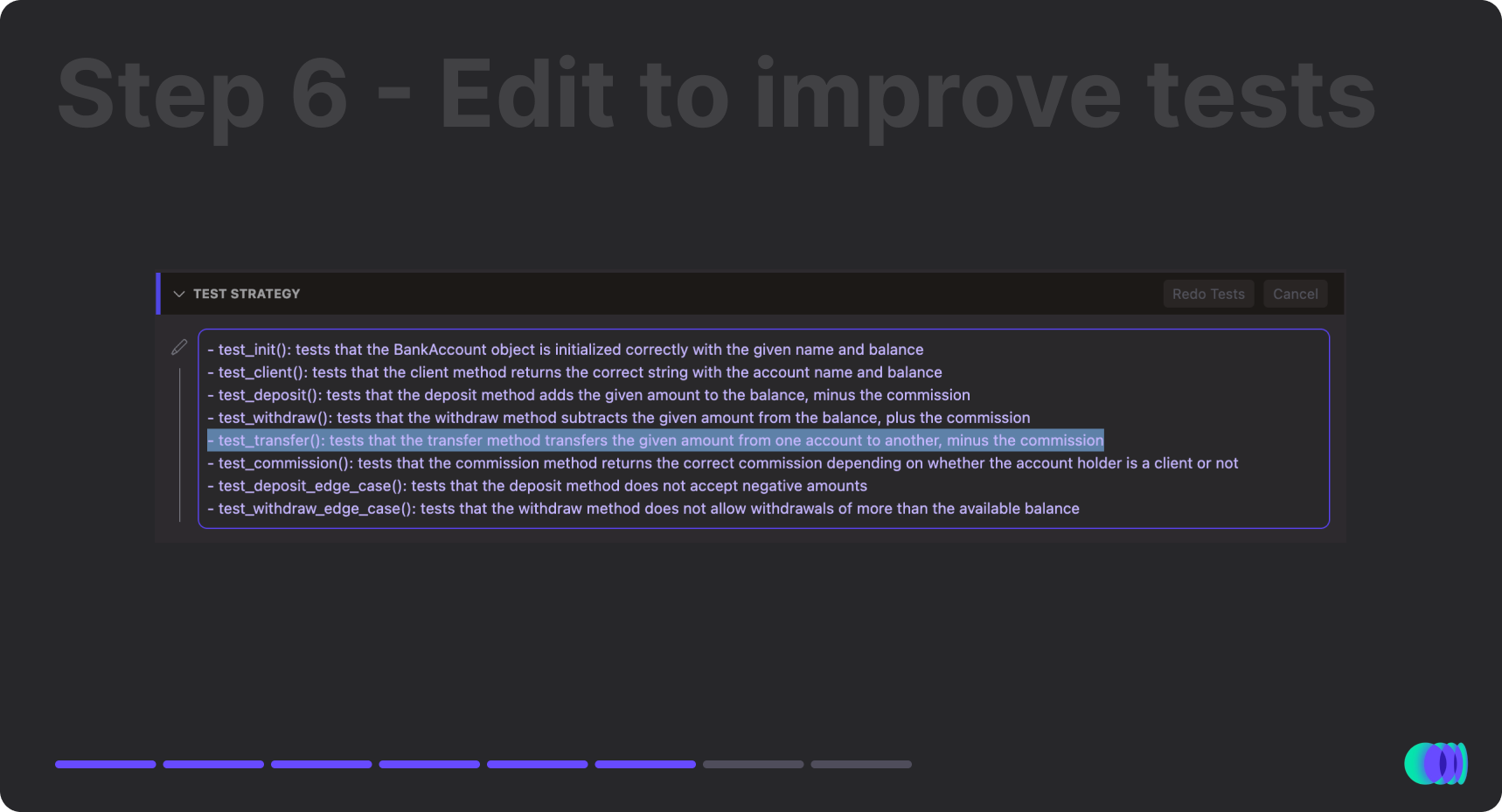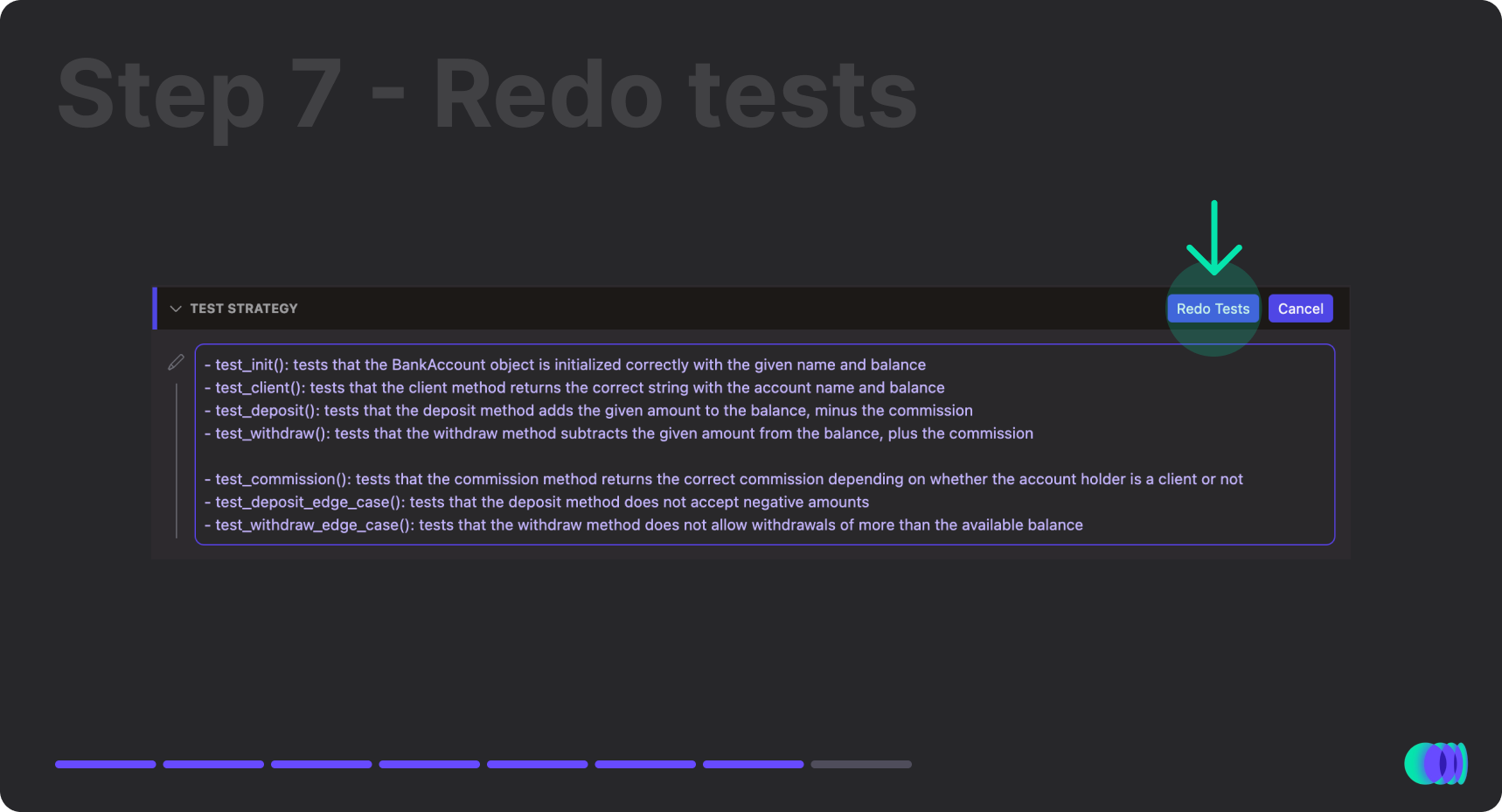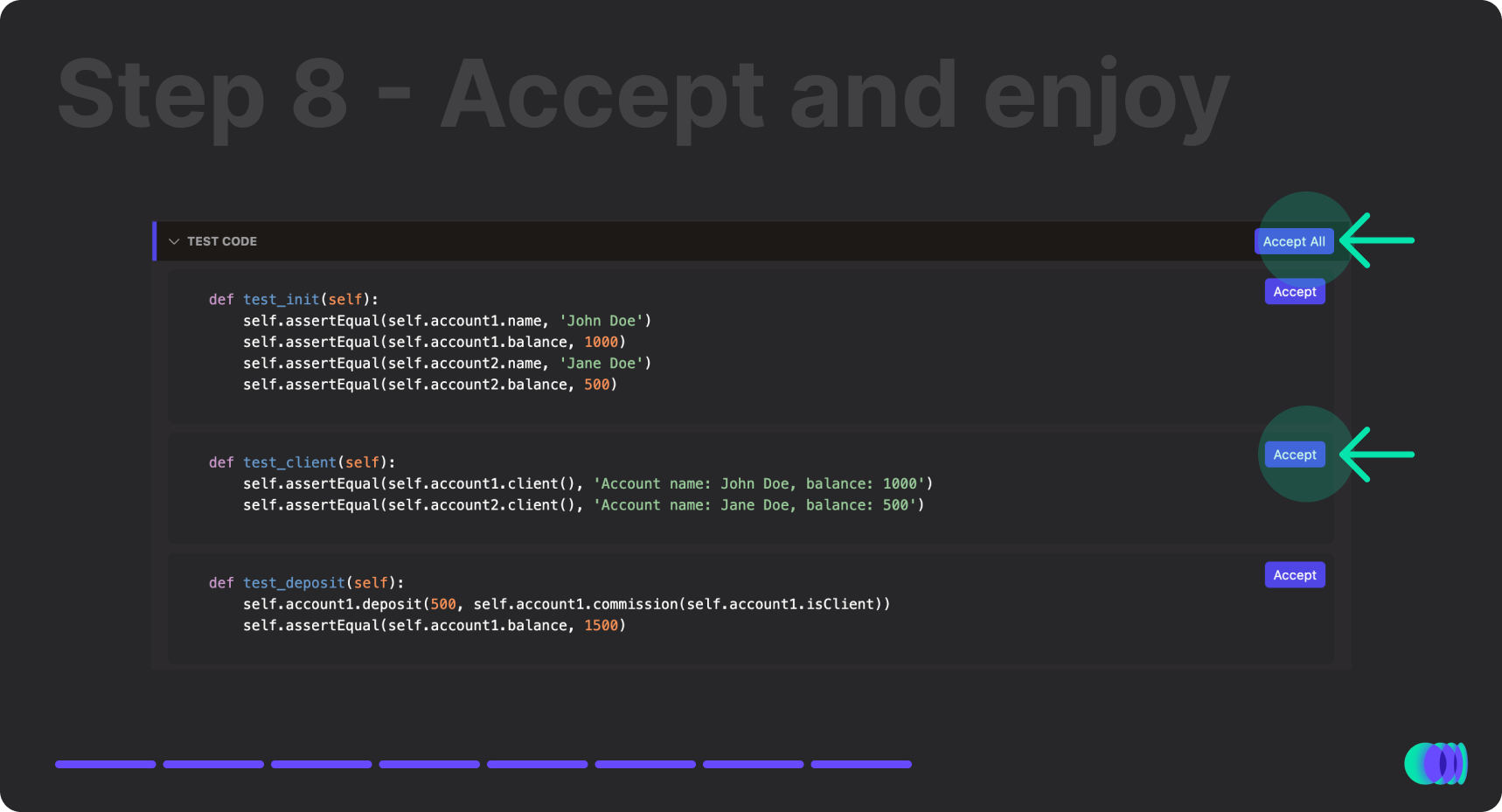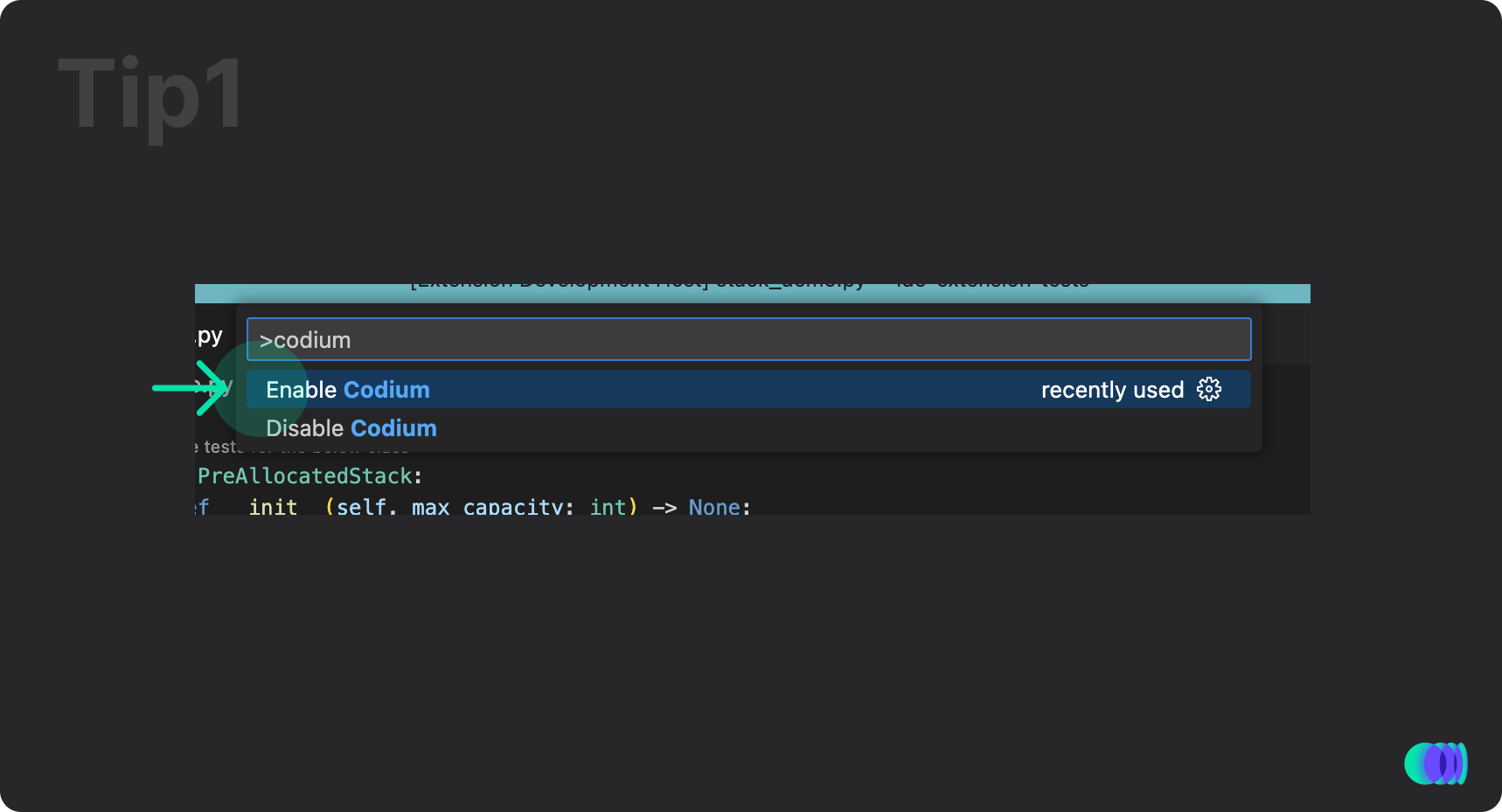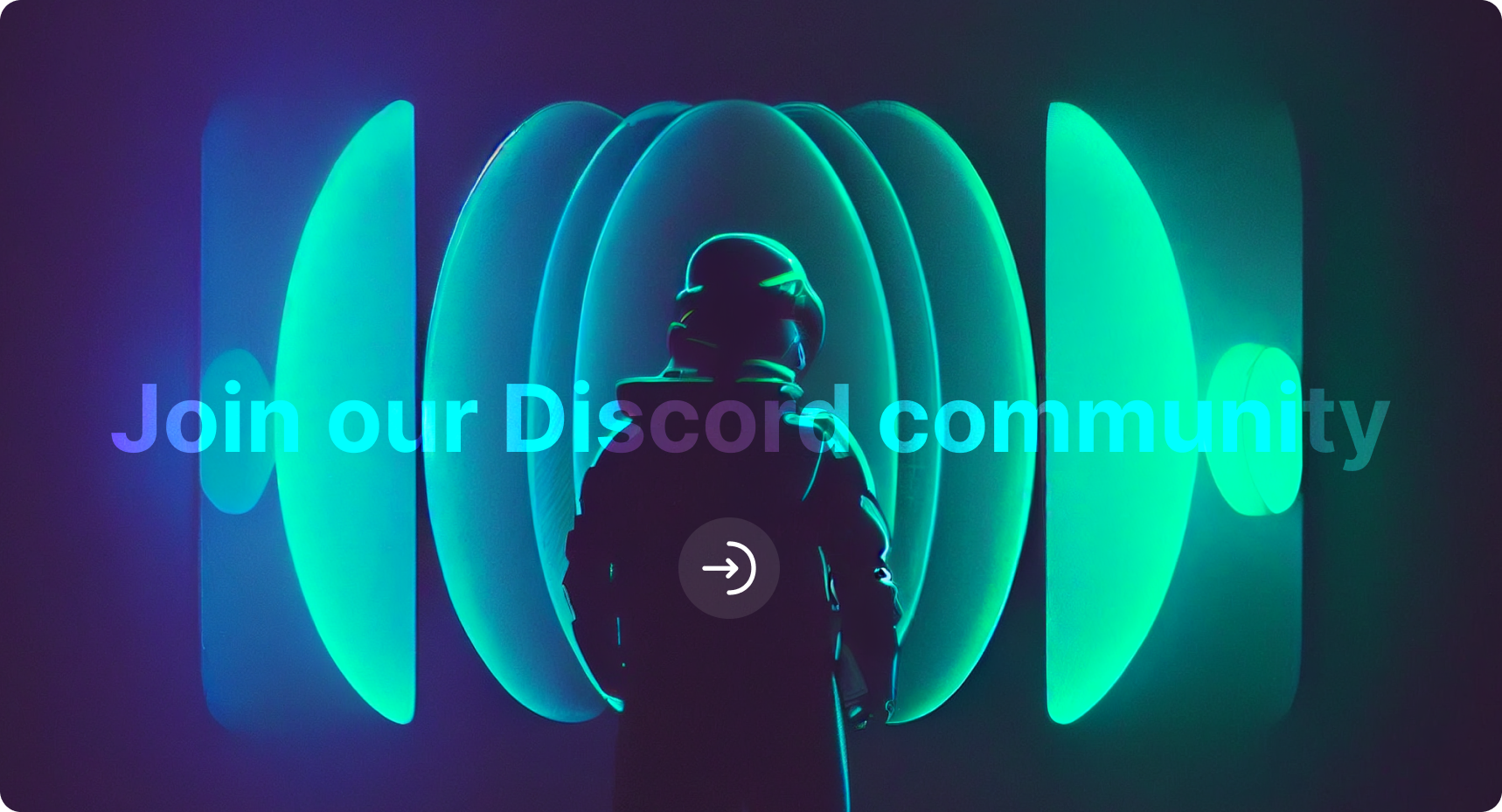CodiumAI analyzes your Python code and generates meaningful tests to catch bugs before you ship. With Codium, you can easily and quickly create comprehensive test suites that help you ensure the reliability and correctness of your software.
Closed Alpha Version 1.0.0 - Supported in VSCode version 1.58.0 and above
Simply press the "generate tests" button above your Python class or function, and CodiumAI will generate a set of suggested tests for different use cases.
The generated tests will be displayed in a new tab in your VSCode IDE, along with your code description, so you can easily review and edit them as needed.
By creating comprehensive test suites, our tool helps you catch and fix bugs early, and ensures that your code is reliable and maintainable.
- After installation, you should receive a notification on the bottom of the VSCode editor. Click "Sign in" button in the notification popup to activate Codium with your GitHub account.
If you can't see the notification on the bottom right of the editor window, click the button labeled Codium in the bottom status bar.
-
You will be redirected to the GitHub login page.
-
Once you confirm the activation you should be redirected back to the editor. Status notification should show your GitHub username when the activation was successful.
-
Open existing Python file or write a new Python class/function and press the "Generate Tests" on top of the class/function.
-
A new tab will open in your VSCode IDE with the generated tests, along with your code description and test strategies description.
-
Review tests and edit tests strategies to improve the quality of the next tests generation.
-
Use "Redo tests" to refine your tests according to your edits.
-
"Accept" to add the generated tests to a new file.
Tip 1: If you can't see the
Generate Testsbutton you might have to set"editor.codeLens": true,in your VSCode configuration file. Tip 2: You can show and hide Codium panel in the extension settings or from the command palette.
- Select "Codium" button in the bottom status bar.
- Hover over the authentication notification, select the settings icon and "Manage Extension" option from the dropdown.
- Codium Extension will open in a new tab. Select Uninstall and Reload VSCode.
- Discord community: https://discord.gg/TqNxGqFW
- Code examples: https://github.com/Codium-ai/codium-code-examples
- Project homepage: https://codium.ai
- Blog: https://www.codium.ai/blog
- Terms of use: https://www.codium.ai/terms-of-use
- Privacy policy: https://www.codium.ai/platform-privacy-policy
- Please notice - similar to other popular generative-AI tools (such as copilot), we also transmit code snippets to our servers.