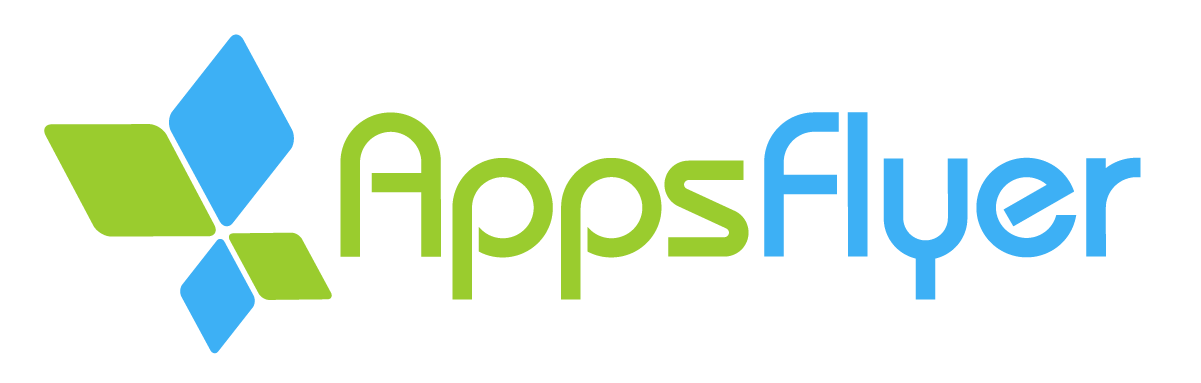In order to install AppsFlyerLib framework via Cocoapods, you should choose the binary version, that you require, add it to your Podfile and run pod install/update:
# For statically linked library
pod 'AppsFlyerFramework'
# For dynamically linked library
pod 'AppsFlyerFramework/Dynamic'
# For Strict (No IDFA colection) library
pod 'AppsFlyerFramework/Strict'For more reference on using Cocoapods, please click here
-
Add a Swift Package File
- In your Xcode project, go to File > Swift Packages > Add Package Dependency.
-
Enter Package Repository URL
- In the dialog that appears, enter the URL of the repository that hosts the AppsFlyerFramework package:
# For statically linked library https://github.com/AppsFlyerSDK/AppsFlyerFramework-Static # For dynamically linked library https://github.com/AppsFlyerSDK/AppsFlyerFramework-Dynamic # For Strict (No IDFA colection) library https://github.com/AppsFlyerSDK/AppsFlyerFramework-Strict
Note: Three separated repositories for SPM support versions 6.12.0 and higher.
For versions lower than 6.12.0, please, use our main AppsFlyerFramework repository URL.
- Select fetched package
- Click on the Next button to proceed and choose the target, which should be using the dependency
- Integrate Package
In order to fetch AppsFlyerLib artifacts using Carthage, please use binary-only method, described here.
All necessary JSON files with links to the binary artifacts are located in Carthage folder in the root of the repository.
In order to get instruction on how to integrate AppsFlyer iOS SDK please visit the following page - iOS SDK.
Release Notes can be found here.
In order for us to provide optimal support, we would kindly ask you to submit any issues to [email protected] When submitting an issue please specify your AppsFlyer sign-up (account) email , your app ID , reproduction steps, logs, code snippets and any additional relevant information.