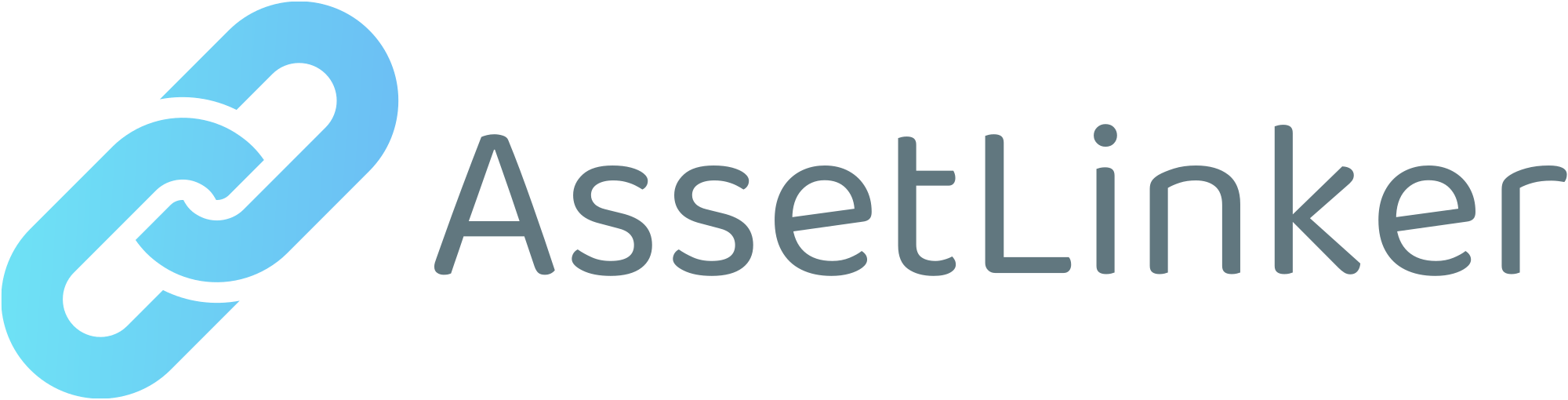AssetLinker is a tool for storing dependencies such as download URLs, license URLs, and file paths as JSON files for easy reference.
This is useful when collaborating on projects that use paid assets or assets that cannot be redistributed.
- ✅️Unity 2022.3 -
- ❌️Unity 2021.3 and below
When installed this way, package updates can be performed with a single click through the Package Manager.
-
open
Edit/Project Settings/Package Manager -
add a new Scoped Registry (or edit the existing OpenUPM entry)
- Name:
package.openupm.com - URL:
https://package.openupm.com - Scope(s):
jp.sh0uroom.assetlinker
- Name:
-
click Save or Apply
-
open
Window/Package Manager -
change Packages Category to
My Registries -
click
install
That's all!
- Select the latest version from the following URL
- After extracting, open
AssetReferLinker/Packages - find
jp.sh0uroom.assetlinker, and copy that. - open to
Install Project Name/Packages, and pastejp.sh0uroom.assetlinker.
That's all!
Can be Changed from language dropdown in the Window>AssetLinker>Welcome .
At this time, English and Japanese are supported.
From Project view, select and right-click on the root folder of the asset you wish to associate.
For example, if you have a folder such as "Assets/AssetLinker/UI," right click with "Assets/AssetLinker" open.
When the right-click menu opens, select "AssetLinker".
Note
Make sure the asset folder you have selected is correct.
The folder name becomes the .astlnk file name as it is.
Enter the URL of where to download the asset (or sales page). At this time, the following URL detection is supported.
- AssetStore
- Github
- BOOTH
- Gumroad
- VketStore
Of course, URLs not listed in these can also be linked.
After entering the download URL, a screen for entering detailed information will appear.
Here you can select the URL of the license, whether the asset is free or not, and the files to be tracked.
Warning
Do not change the assets to be tracked from their initial state!
AssetLinker is a tool that verifies only whether an asset is there or not.
It is assumed that the state of the asset has not been modified in any way since it was imported.
If you want to save and share the state of the assets, please prefab the GameObjects that use the assets and store them in a separate folder, for example.
Click the "Link!" button to create the link.
The created .astlnk file will be saved in /[ProjectName]/AssetLinker/.
By default, if the astlnk file exists, the asset is automatically verified for its existence.
If a specific asset file or folder does not exist, an asset confirmation window will automatically appear.
Red text in the file path indicates assets that do not exist in the project.
Note
The window is automatically displayed when the project is started. This can be set to not appear automatically the next time from the bottom right of the confirmation window or from the settings screen.
The following buttons exist in each asset menu.
Any window will be executed only if "Yes" is selected in the confirmation window.
- Download
- Open the download page or the sales page.
- License
- Open the page containing the Terms of Use or License.
- UnLink
- Unlink to AssetLinker. The corresponding .astlnk file will be deleted.
We accept them via the Github issue / PR feature.
(DeepL Translate. We are looking for translations.)