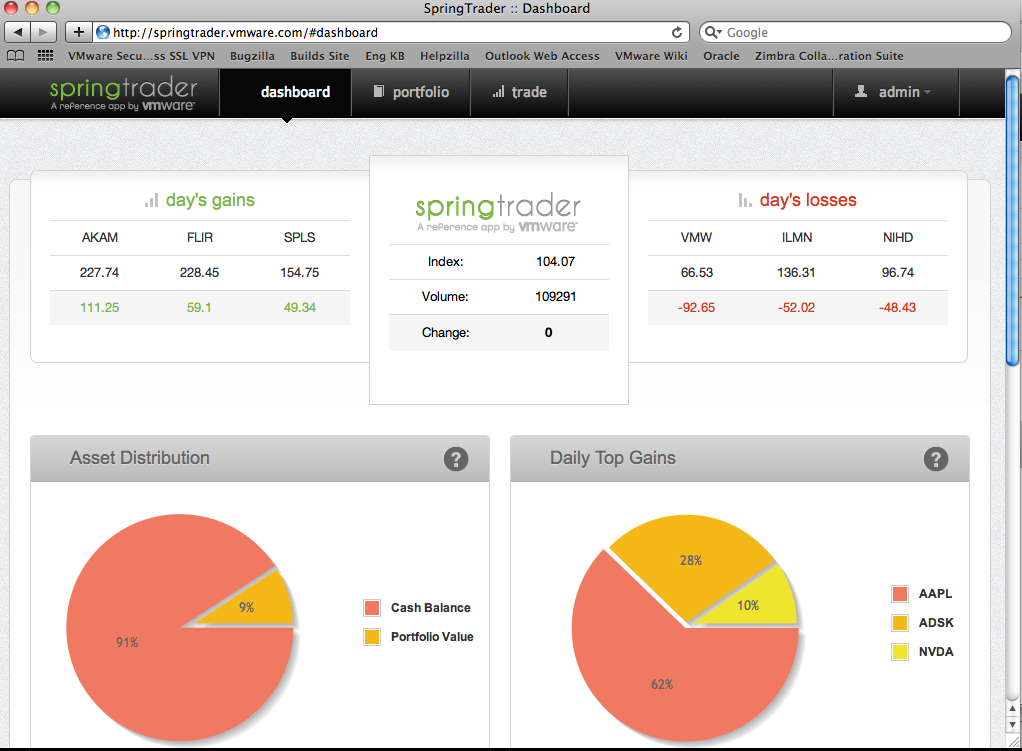Either re-clone, or shut down STS after deleting projects and remove all Eclipse metadata files (.project, .classpath, .settings) - or see cleanEclipse below - but it's important to do it the first time.
Commands:
- ./gradlew build release
- ./gradlew cleanEclipse (deletes eclipse metadata files)
- ./gradlew eclipse (created metadata files)
- ./gradlew install - installs jars/poms in local maven repo
-
Right click in Project Explorer and select Import -> Import...
-
Choose Existing Project into Workspace
-
Set root directory to full path of springtrader
-
Select all Projects and click Finish
-
You should see following projects in STS
spring-nanotrader-asynch-servicesspring-nanotrader-dataspring-nanotrader-servicesspring-nanotrader-service-supportspring-nanotrader-webspring-nanotrader-chaos -
From STS main menu click Projects -> Build Automatically
-
Right click spring-nanotrader-services and select Run As -> Run On Server
-
Choose tc Server Developer Edition for server and click Next
-
Drag following projects from Available to Configured column
spring-nanotrader-asynch-servicesspring-nanotrader-servicesspring-nanotrader-web -
Click Finish
-
Wait for server to start and then browse to http://localhost:8080/spring-nanotrader-web
By downloading, installing, or using the Spring Trader software, you (the individual or legal entity) agree to be bound by the terms of the following license agreement: License Agreement