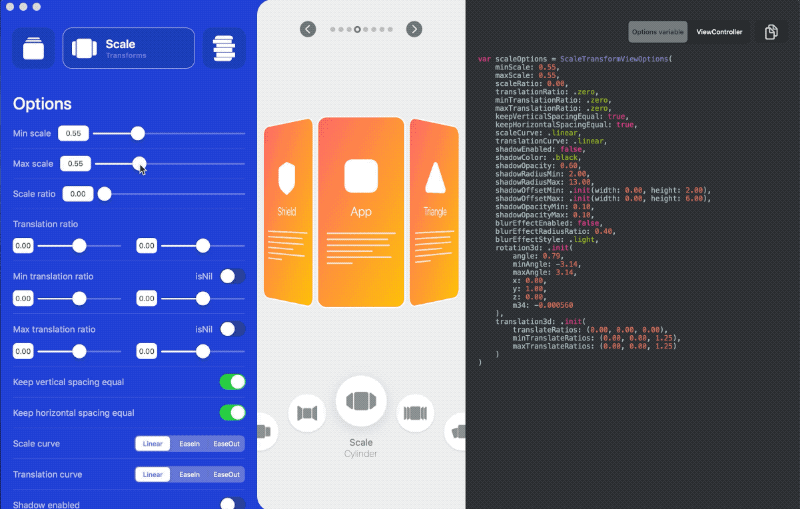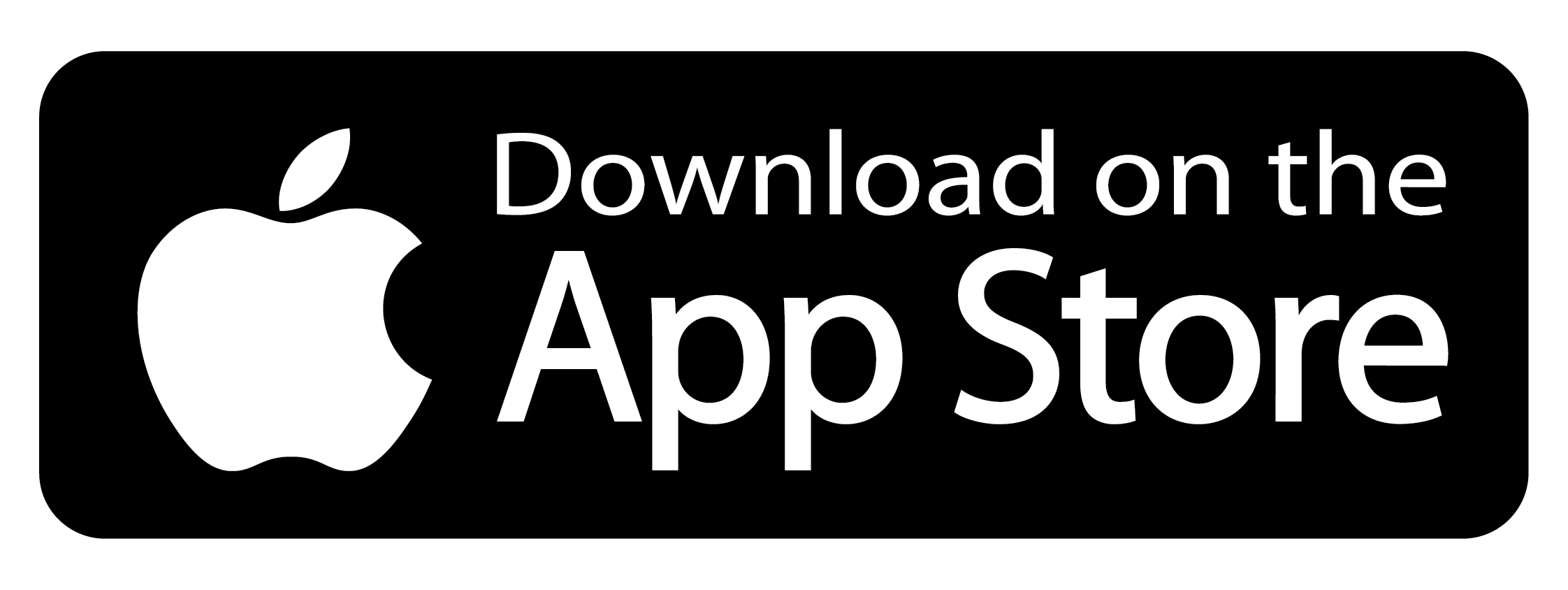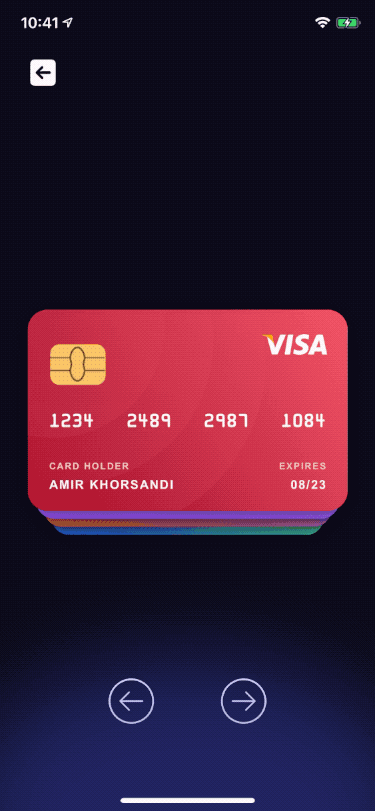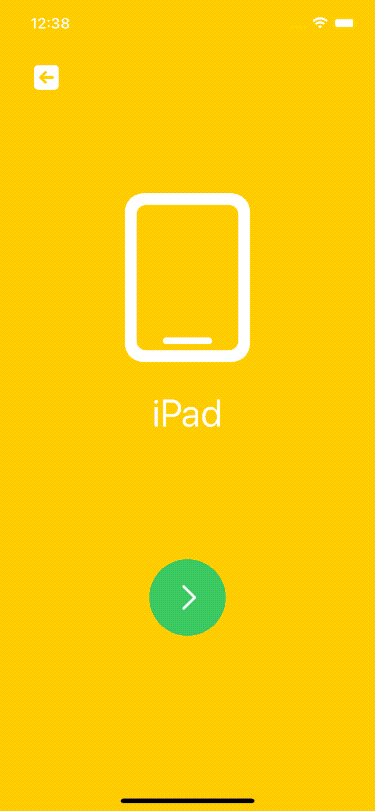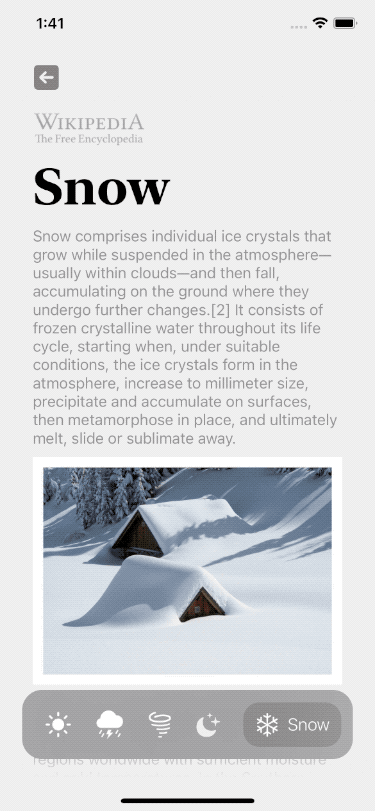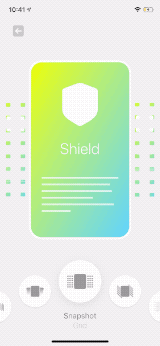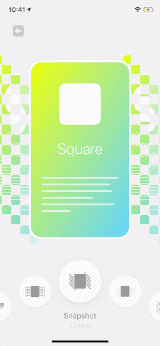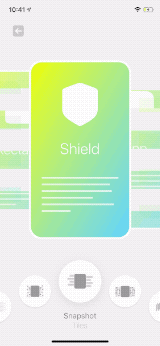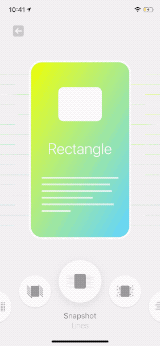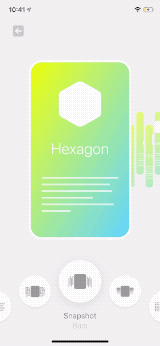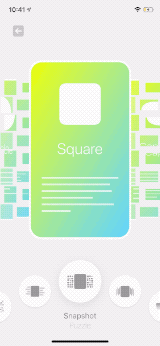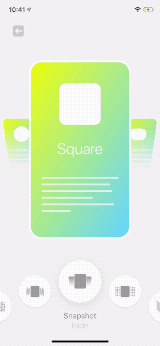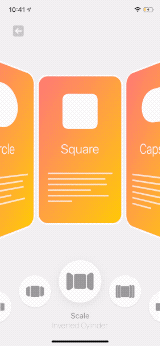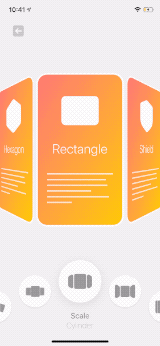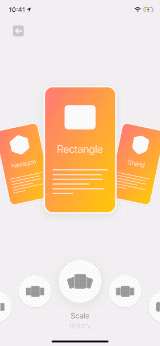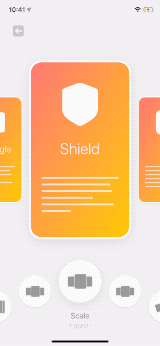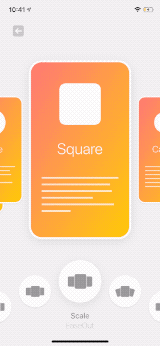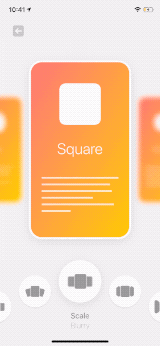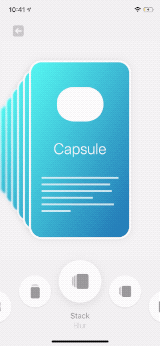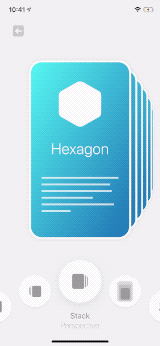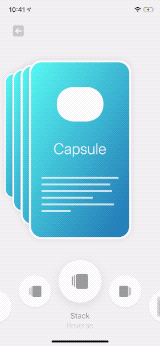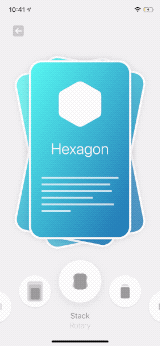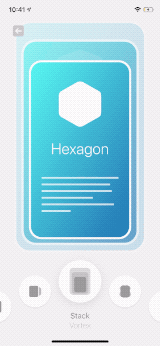Click on image to see the code
UIKit:
A simple but powerful framework that lets you make complex layouts for your UICollectionView.
The implementation is quite simple. Just a custom UICollectionViewLayout that gives you the ability to apply transforms to the cells.
No UICollectionView inheritance or anything like that.
SwiftUI:
A simple View that lets you make page-view effects.
Powered by UICollectionView
For more details, see How to use
This framework doesn't contain any external dependencies.
# Podfile
use_frameworks!
target 'YOUR_TARGET_NAME' do
pod 'CollectionViewPagingLayout'
endReplace YOUR_TARGET_NAME and then, in the Podfile directory, type:
$ pod installAdd this to Cartfile
github "CollectionViewPagingLayout"
and then, in the Cartfile directory, type:
$ carthage updateusing Xcode:
File > Swift Packages > Add Package Dependency
Just add all the files under Lib directory to your project
Using Layout Designer
There is a macOS app to make it even easier for you to build your custom layout.
It allows you to tweak many options and see the result in real-time.
It also generates the code for you. So, you can copy it to your project.
You can purchase the app from App Store and support this repository,
or you can build it yourself from the source.
Yes, the macOS app is open-source too!.
-
Specify the number of visible items:
You need to specify the number of visible items.
Since this layout gives you the flexibility to show the next and previous cells,
By default, it loads all of the cells in the collectionview's frame, which means iOS keeps all of them in the memory.
Based on your design, you can specify the number of items that you need to show. -
It doesn't support RTL layouts:
however, you can achieve a similar result by tweaking options, for instance tryStackTransformViewOptions.Layout.reverse
- DevicesView inspired by this Cuberto's post
CollectionViewPagingLayout is available under the MIT license. See LICENSE file for more info.