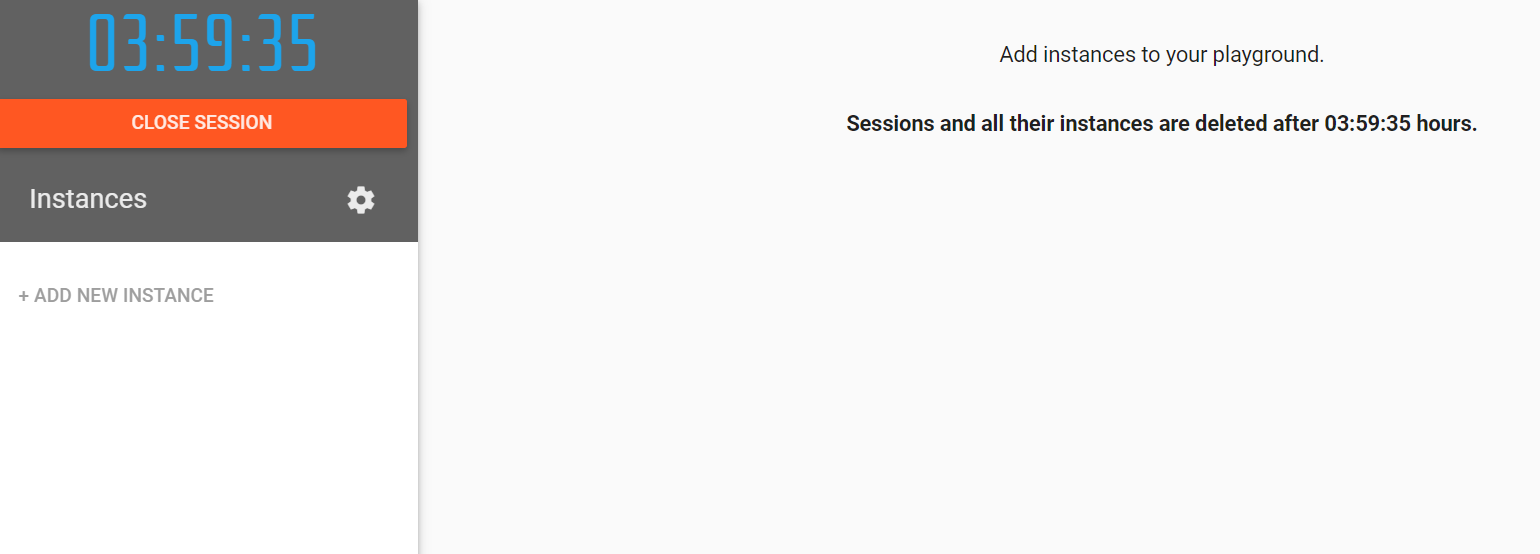To get started with Kubernetes, follow the below steps:
- Open https://labs.play-with-k8s.com/ on your browser
Click on Add Instances to setup first k8s node cluster
git clone https://github.com/collabnix/kubelabs
chmod a+x bootstrap.sh
sh bootstrap.sh
The first line kubeadm init initializes a Kubernetes control-plane node and execute the below phases:
The “init” command executes the following phases:
preflight Run pre-flight checks
kubelet-start Write kubelet settings and (re)start the kubelet
certs Certificate generation
/ca Generate the self-signed Kubernetes CA to provision identities for other Kubernetes components
/apiserver Generate the certificate for serving the Kubernetes API
/apiserver-kubelet-client Generate the certificate for the API server to connect to kubelet
/front-proxy-ca Generate the self-signed CA to provision identities for front proxy
/front-proxy-client Generate the certificate for the front proxy client
/etcd-ca Generate the self-signed CA to provision identities for etcd
/etcd-server Generate the certificate for serving etcd
/etcd-peer Generate the certificate for etcd nodes to communicate with each other
/etcd-healthcheck-client Generate the certificate for liveness probes to healthcheck etcd
/apiserver-etcd-client Generate the certificate the apiserver uses to access etcd
/sa Generate a private key for signing service account tokens along with its public key
kubeconfig Generate all kubeconfig files necessary to establish the control plane and the admin kubeconfig file
/admin Generate a kubeconfig file for the admin to use and for kubeadm itself
/kubelet Generate a kubeconfig file for the kubelet to use *only* for cluster bootstrapping purposes
/controller-manager Generate a kubeconfig file for the controller manager to use
/scheduler Generate a kubeconfig file for the scheduler to use
control-plane Generate all static Pod manifest files necessary to establish the control plane
/apiserver Generates the kube-apiserver static Pod manifest
/controller-manager Generates the kube-controller-manager static Pod manifest
/scheduler Generates the kube-scheduler static Pod manifest
etcd Generate static Pod manifest file for local etcd
/local Generate the static Pod manifest file for a local, single-node local etcd instance
upload-config Upload the kubeadm and kubelet configuration to a ConfigMap
/kubeadm Upload the kubeadm ClusterConfiguration to a ConfigMap
/kubelet Upload the kubelet component config to a ConfigMap
upload-certs Upload certificates to kubeadm-certs
mark-control-plane Mark a node as a control-plane
bootstrap-token Generates bootstrap tokens used to join a node to a cluster
kubelet-finalize Updates settings relevant to the kubelet after TLS bootstrap
/experimental-cert-rotation Enable kubelet client certificate rotation
addon Install required addons for passing Conformance tests
/coredns Install the CoreDNS addon to a Kubernetes cluster
/kube-proxy Install the kube-proxy addon to a Kubernetes cluster
Click on Add Instances to setup first k8s node cluster
Wait for 1 minute time till it gets completed.
Copy the command starting with kubeadm join ..... We will need it to be run on the worker node.
Click on Add New Instance and paste the last kubeadm command on this fresh new worker node.
[node2 ~]$ kubeadm join --token 4f924f.14eb7618a20d2ece 192.168.0.8:6443 --discovery-token-ca-cert-hash sha256:a5c25aa4573e06a0c11b11df23c8f85c95bae36cbb07d5e7879d9341a3ec67b3```
You will see the below output:
[kubeadm] WARNING: kubeadm is in beta, please do not use it for production clusters.
[preflight] Skipping pre-flight checks[discovery] Trying to connect to API Server "192.168.0.8:6443"
[discovery] Created cluster-info discovery client, requesting info from "https://192.168.0.8:6443"
[discovery] Requesting info from "https://192.168.0.8:6443" again to validate TLS against the pinned public key
[discovery] Cluster info signature and contents are valid and TLS certificate validates against pinned roots, will use API Server "192.168.0.8:6443"[discovery] Successfully established connection with API Server "192.168.0.8:6443"
[bootstrap] Detected server version: v1.8.15
[bootstrap] The server supports the Certificates API (certificates.k8s.io/v1beta1)
Node join complete:
* Certificate signing request sent to master and response
received.
* Kubelet informed of new secure connection details.
Run 'kubectl get nodes' on the master to see this machine join.
[node2 ~]$
Run the below command on master node
[node1 ~]$ kubectl get nodes
NAME STATUS ROLES AGE VERSION
node1 Ready master 15m v1.10.2
node2 Ready <none> 1m v1.10.2
[node1 ~]$
[node1 ~]$ kubectl get nodes
NAME STATUS ROLES AGE VERSION
node1 Ready master 58m v1.10.2
node2 Ready <none> 57m v1.10.2
node3 Ready <none> 57m v1.10.2
node4 Ready <none> 57m v1.10.2
node5 Ready <none> 54s v1.10.2
[node1 istio]$ kubectl get po
No resources found.
[node1 ]$ kubectl get svc
NAME TYPE CLUSTER-IP EXTERNAL-IP PORT(S) AGE
kubernetes ClusterIP 10.96.0.1 <none> 443/TCP 1h
[node1 $
kubectl get nodes -o json |
jq ".items[] | {name:.metadata.name} + .status.capacity"
By default, kubectl uses the default namespace. We can switch to a different namespace with the -n option
kubectl -n kube-system get pods
[node1 kubelabs]$ kubectl get pods -n kube-system
NAME READY STATUS RESTARTS AGE
coredns-6dcc67dcbc-4sw6m 1/1 Running 0 2m15s
coredns-6dcc67dcbc-x4qnk 1/1 Running 0 2m15s
etcd-node1 1/1 Running 0 108s
kube-apiserver-node1 1/1 Running 0 84s
kube-controller-manager-node1 1/1 Running 0 104s
kube-proxy-9gljr 1/1 Running 0 2m5s
kube-proxy-9zktt 1/1 Running 0 2m15s
kube-proxy-qvqrf 1/1 Running 0 107s
kube-scheduler-node1 1/1 Running 0 105s
weave-net-78bxz 2/2 Running 0 2m15s
weave-net-g2cf6 2/2 Running 0 2m5s
weave-net-hxqd9 0/2 Evicted 0 19s
- etcd is our etcd server
- kube-apiserver is the API server
- kube-controller-manager and kube-scheduler are other master components
- kube-dns is an additional component (not mandatory but super useful, so it’s there)
- kube-proxy is the (per-node) component managing port mappings and such
- weave is the (per-node) component managing the network overlay
The READY column indicates the number of containers in each pod.
Pods with a name ending with -node1 are the master components (they have been specifically “pinned” to the master node).