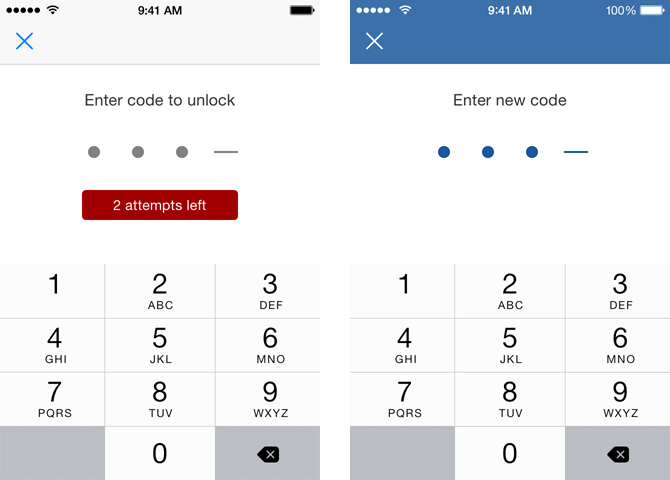A simple passcode screen that can be displayed manually. If Touch ID is available the user can skip the screen and instead use his fingerprint to unlock.
Can easily be customised to fit your design.
DMPasscode is available through CocoaPods. To install it, simply add the following line to your Podfile:
pod "DMPasscode"
If you're not using CocoaPods you'll find the source code files inside Pod/Classes. You'll also have to add the DMPasscode.bundle to your project.
To run the example project, clone the repo, and run pod install from the Example directory first.
The class DMPasscode contains following methods:
+ (void)setupPasscodeInViewController:(UIViewController *)viewController completion:(PasscodeCompletionBlock)completion;
+ (void)showPasscodeInViewController:(UIViewController *)viewController completion:(PasscodeCompletionBlock)completion;
+ (void)removePasscode;
+ (BOOL)isPasscodeSet;
+ (void)setConfig:(DMPasscodeConfig *)config;
PasscodeCompletionBlock is a custom type of block provided to DMPasscode that returns values in the form of two parameters, a BOOL success and a NSError *error.
If success, then the user has successfully either setup their passcode, or successfully unlocked with their passcode.
If not success, then the user has either cancelled the passcode process, in which case error will be nil. Or the user has failed to unlock with their passcode, in
which case error will not be nil.
You can pass DMPasscode a configuration. Just create a new DMPasscodeConfiguration.
Following properties are available to customise the passcode screen:
animationsEnabled
backgroundColor
navigationBarBackgroundColor
navigationBarForegroundColor
statusBarStyle
fieldColor
emptyFieldColor
errorFont
errorBackgroundColor
errorForegroundColor
descriptionColor
inputKeyboardAppearance
instructionsFont
navigationBarTitle
navigationBarFont
navigationBarTitleColor